Weekly Timer
With a weekly timer you configure a week plan for the switch events on an output. Up to 128 different values of a data type can be configured and equipped with individual colours for their presentation.
Contents
Inputs and outputs
Inputs
GATE (see Logic Elements | Datapoint-Gate)
SDAY
This input puts the weekly timer into the special day mode. The logic element then operates according to the way in which the defined (Special) calendar is configured. The implementation will then overwrite the normal functional method as long as the appropriate value is available on the input. The values for the triggering are defined in the (Special) calendar . As soon as the input value is switched to “0”, the normal configuration applies once again.IN
Serves the purpose of checking the current status of a data point.
If the weekly timer is to ensure that the configured value is always available on the value output which is connected with OUT, this input should always be connected with the same data point via a value input. If an external switch event now occurs with a value which deviates from the plan, the weekly timer recreates the required status by switching immediately to OUT.
Outputs
OUT
The output on which the switch events are sent.
Note: The weekly timer only works if OUT is connected with at least one additional logic element.
Configuration
Week plan
The week plan shows an overview of the planned switch events per weekday. In the initial status, all of the days are grey because no switch events are planned. The week is a continuous, closed strip. This means that if you only save one switch event in your week plan, e.g. send value 1 on Thursday at 18 hrs. and value 1 is connected with the colour of red, then the entire week will then appear in red.
By clicking on the weekday, you open the detailed view in which the switch events can be configured. The initial time period which is visible in the detailed view depends on the position of the day on which you click, in terms of which all the way to the left means 0:00 and all the way to the right means 23:59.
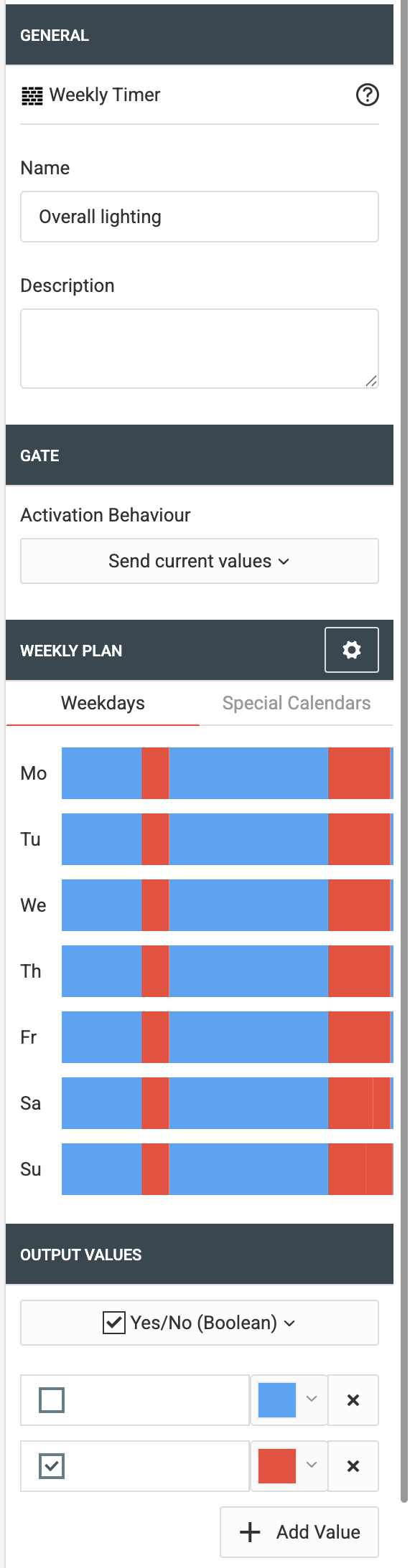
Special calendars
Special calendars do not initially have any effect on the weekly timer, which means that if a day is available on the special calendar, the weekly timer will still switch to the normal switch plan for the weekday. To change this behaviour, you can create profiles and assign them with one or several special calendars. In this respect, it is only possible to assign each calendar just one profile. In addition to this, it is only possible for one switch profile to be valid per day. Therefore, if one day appears as a special day in two or more special calendars (e.g. it is the third Sunday before Christmas, a public holiday, and the football team Borussia Dortmund are playing) and the special calendars are assigned to different profiles, then the profile of the calendar with the higher profile is selected. In this configuration, the calendars are arranged from left to right so that the calendar with the highest priority is stated first and the one with the lowest, last of all.
The number of profiles which can be created depends on the number of special calendars. Once the maximum has been achieved, the button for the adding of additional profiles disappears. The absolute maximum is 10.
Values
The values (up to a total of 128), which can be switched at any chosen minute, all have to be of the same data type and can be defined by you individually.
Detailed view
The detailed view provides a small square for each minute of the day in the colour of the value which is available for this point in time, and a listing of all the days and special profiles on a successive basis. The number of minutes shown simultaneously depends on the resolution of your screen; you can navigate through with the day using the arrows in the top left. In this context, the display is configured so that you are always able to see the same time period for all days. Black dots within the squares indicate the minutes on which the weekly timer sends to the output.
Click on a random minute in order to edit the switch status of this minute.
