Email Sender
The Email Sender allows you to send customized messages to a list of given Email addresses.
Contents
Inputs and outputs
Inputs
GATE (see Logic Elements | Datapoint-Gate)
TRIG
Trigger for for sending an EmailIN 1 ...
Up to 20 inputs for variable (dynamic) values, which can be inserted into an Email message
Outputs
STATUS (-1, 0, 1)
Status integer value for Email transmission:-1: This Logic Element has not sent an Email yet
0: Email transmission failed
1: Email transmission successful
Configuration
The configuration of the customizable message can be accessed via the gears icon in the logic element parameters. A modal dialog opens.
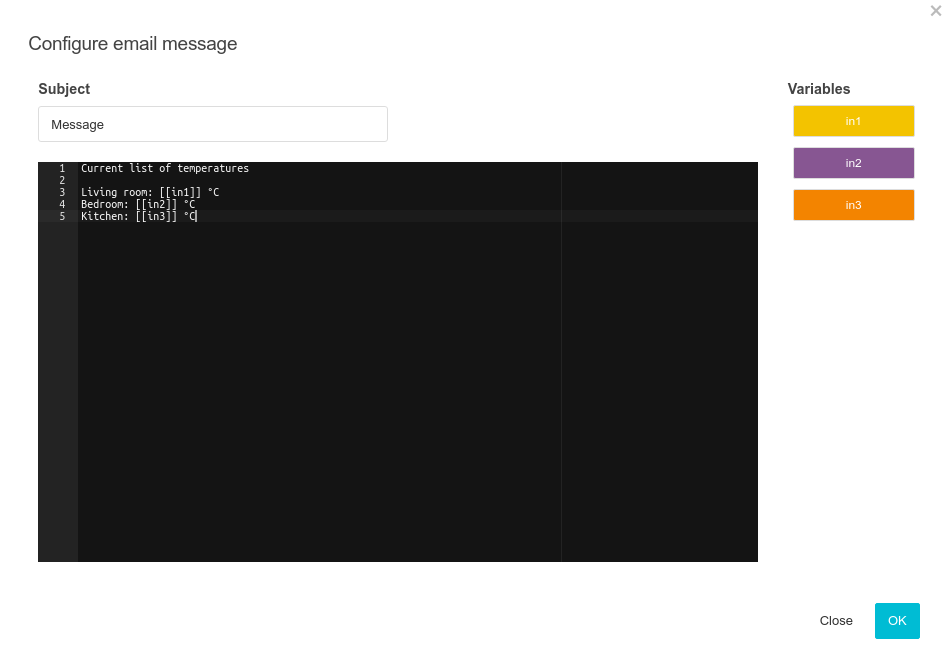
Subject
Please provide the subject of the message. The subject can, similar to the payload message, be customized with input values.
Message
Please provide an arbitrary message and insert placeholders where desired to customize your message with the input values. To insert a placeholder click on the corresponding variable in the top right.
Email Account
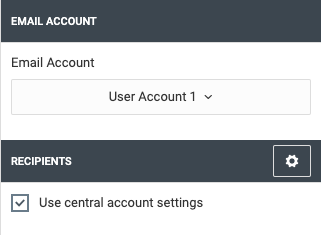
Choose an Email account, which shall be used by the Logic Element for Email transmission. "From" and "Reply-To" addresses will be used from account settings. Email accounts can be configured in LOGIKEDITOR at "System > Settings > Email Accounts".
Recipients
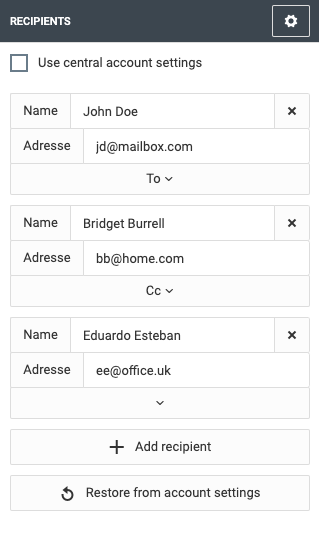
Here you can configure recipients for this Email Sender. Initially, recipients from the central settings of the selected Email account will be suggested. Though if you wish to customize recipients for this Logic Element, you can edit, delete or add recipients by removing the check mark next to "Use central account settings". Click the "Restore from account settings" button, if you want to restore the recipients from the account settings.
Output
The status output in the default setting only sends when there is a status change. This means, for example, if the email dispatch was repeatedly successful, the output will not send another '1' after the second email. You can change this behaviour with the setting Send status even if unchanged. This will cause the status to be sent with every email dispatch, regardless of the previous value.
Send Limiter
The send limiter allows you to manage email dispatching. This can be done, on the one hand, to declutter your inbox, but also as a protective measure against getting blocked as an alleged source of spam. High volumes of automatically generated emails with little text and repeating structures may fit certain spam recognition patterns. Unless you operate your own mail server, it is advised to always exercise caution. Use the send limiter to define how many emails should be sent at most in a certain period. You can also determine what should happen once that limit has been reached.
Send Rate
The logic element constantly analyses the current time and number of sent mails. Once the desired rate has been reached, the limiter will prevent the sending of further emails until the configure period is over. For example, if you configure "At most 1 email per 1 minute", and a second trigger event occurs within the current minute, the limiter kicks in. Once that minute has passed, emails will be sent again.
Limiter Behaviour
You can specify, how the limiter mechanism should behave if additional trigger events occur during a period for which the send limit has been reached:
Ignore: triggers will be ignored, no further email will be sent for events in that period
Record lastest value: the logic element generates an email with a message structure as configured, e.g. including the current values of all connected inputs. This will, however, not be sent immediately, and will be overwritten with any new trigger event. Once the limit period is over, you will receive one email containing the latest version generated during the limit period, i.e. the latest values on the inputs.
Record all values: the logic element generates an email with a body that includes multiple messages. Every trigger during the limit period will add a message to that body. Once the limit period is over, you will receive one email containing a body with all the messages generated during the limit period, i.e. all occurred value changes.
Record all values can e.g. be used to generate hourly reports, or similar. We must, however, advise you that your EIBPORT will have to keep and append such messages in memory as long as they have not been sent. Extreme combinations such as "At most 1 email per 30 days" while having trigger events multiple times per second are technically possible, but not recommended due to the increase in memory consumption they will cause over the duration of a period.
///
