Astrotimer
The Astrotimer uses the position of the sun in order to calculate tripping times in relation to a specified time.
For example, shutters can always open at dawn and close at dusk over the course of the entire year.
Contents
Inputs and outputs
Inputs
GATE (see Logic Elements | Datapoint-Gate)
Deviating from the described standard behaviour of a gate, the Astrotimer will only send on activation if one or more events occurred since the GATE was locked. In this case, the last such event will be sent. If the GATE had never been locked before, i.e. upon first activation, the Astrotimer will not send anything.SDAY
This input starts the execution of an event with special day function Special Calendar manually. By specifying a value of 1-10 depending on the order of the calendars in the special day calendar configuration, the respective special day configuration is actuated. The astrotimer then executes all outputs with a defined event on the corresponding special day. The execution will overwrite the normal mode of operation until the respective value is present in the input. A value of <> 1-10 terminates manual special day execution.
Outputs
OUT (1–…)
These are configured outputs of the astro timer.
The astro clock only works if OUT is linked to at least one other logic element.
Configuration
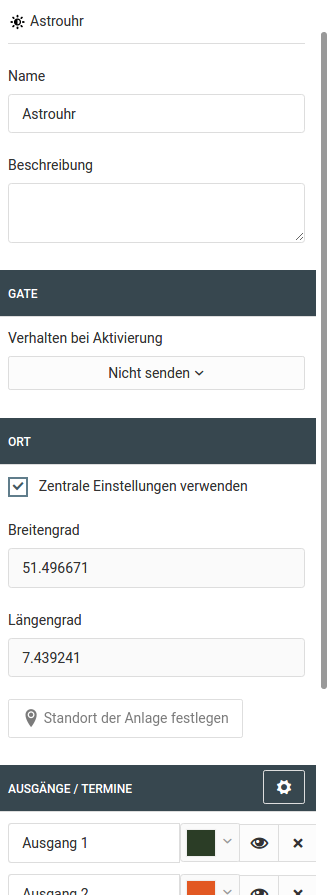
Coordinates
The coordinates are decisive for proper functionality of the Astrotimer. They determine the angle at which the sunlight hits the earth and hence are relevant for proper calculation of sunrise and sundown. By default, the coordinates that you set up for your device at "System > Settings" will be used. However, if this logic group for instance controls a remote facility via facility coupling, you can enter the coordinates of that remote location here.
Outputs
The maximum number of possible outputs is 20.
Using 
Note: The configuration view can be structured by assigning different colours to the individual outputs.
Configuration and overview of the switching times
You can access the switching times configuration via 
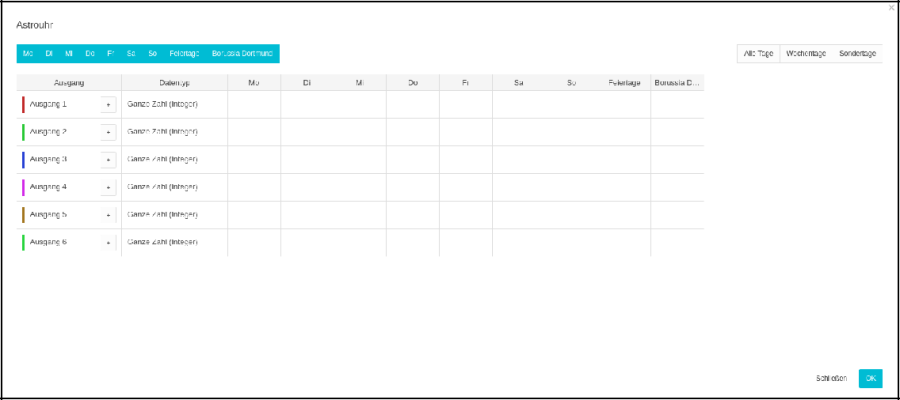
Using 

Value to Send
The value to be sent at the time of switching. It is not possible to change the data type. The type is defined globally for every output.
Time
The adjustable time is the reference point for the current day. The indicated time is used to determine a reference point that can then be used to determine a specific switching time for any date. The reference times on the right-hand side indicate sunrise and sundown of the current day. They are intended to aid orientation and can be applied by clicking them.
Random time range
If you enter a value in minutes, the calculated switching time is shifted randomly within this range. The time displacement may be in both directions. If, for instance, you set this value to five minutes and the switching time to 07:54, the actual switch event will occur at some random moment between 07:49 and 07:59 on that day.
Earliest time
The earliest possible time switching may take place. This time bears no proportion to the position of the sun. The earliest time is checked after possible random time displacement.
Latest time
The latest possible time switching may take place. This time bears no proportion to the position of the sun. The latest time is checked after possible random time displacement.
Active on selected weekdays
Select the weekdays on which the Astrotimer should be switching. The checkboxes
Working DaysandWeekendare there for your convience.The "Send also if a special calendar event falls on a selected weekday" option controls whether switching is also to be performed if a special event is defined in the central calendar or if a calendar event is defined on the SDAY input as well.
Active on selected special days
The "On all Special Calendar Events" option controls whether switching is to be performed in addition to all special days of the central calendar and/or using the
SDAYinput.If you select individual Special Calendars, the Astrotimer will only switch if either an event exists in one of these selected special calendars on that day, or if you force a special day using the
SDAYinput.
After configuration, the overview looks something like this

///
