VPN PPTP
VPN stands for "Virtual Private Network" and means a specially secured connection between server and client. A virtual, individual (private) network is established between the communication partners which cannot be accessed by third parties. Server and client use this network to communicate in such a way as if they were in the same network.
EIBPORT offers two different VPN solutions: "VPN PPTP", "VPN SSL". (For "VPN SSL", see chapter VPN SSL) and plug&play VPN (HOOC)
VPN PPTP
Automatic configuration on client side
Solution for iOS devices
Server functionality only
No longer meets current security standards.
VPN SSL
Based on OpenVPN
Server and client functionality (BAB SECURELINK)
Very secure
Not possible with iOS
Enable the VPN-PPTP server of the EIBPORT
Browse the EIBPORT menu “System” > “Configuration” > “VPN PPTP” and enable the VPN-server.
The username “vpn” is not changeable, and the password must be minimum of 10 characters long and should contain upper- and lower-case letters as well as numbers and special characters.
The VPN IP addresses are already entered by default (EIBPORT VPN IP = 192.168.42.42, Client VPN IP = 192.168.42.100).
These addresses should not be the same as are used in the local networks in which EIBPORT or VPN-client are placed.
If the virtual IP address must be changed in the EIBPORT, they must be within the same subnet (255.255.255.0). That means that these addresses must be the same in the first three parts while the last part must be different.
Example:
In the address space 172.16.0.x only at the point “x” two different numbers (0-255, but not “0” and not “255”) must be entered.
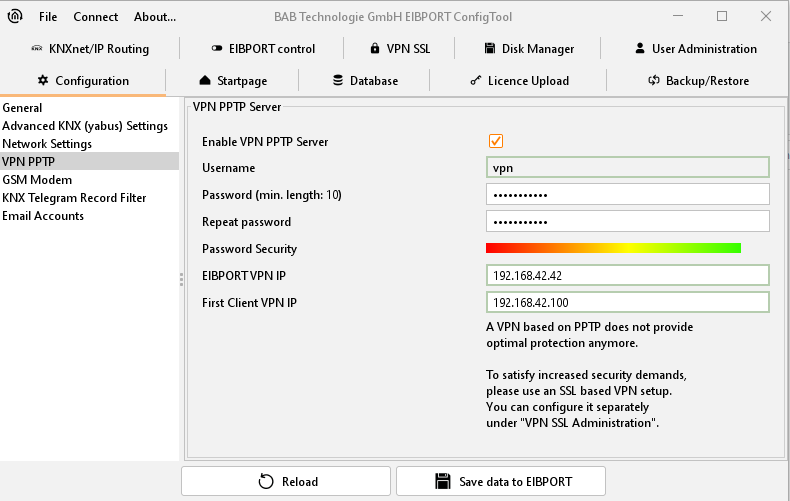
ConfigTool – Configuration - VPN PPTP
Important advice:
The VPN-address space should not comply with the space in which VPN-client or EIBPORT are part of.
It is only allowed to use private address space.
The address space 10.0.0.0/8 can cause problems with windows systems
Please choose a safe password
Firewall settings
To establish a VPN connection through the internet the router onsite needs a port forwarding rule.
The necessary port number is 1723 (TCP).
Establish VPN connection With Windows:
To establish the connection with VPN-server of the EIBPORT, a new network connection “VPN” must be created (if it is not done before) in the corresponding windows menu. With Windows 7 please proceed as follows:
Access the “Network and Sharing Centre”.
Click on “Create connection or a network”.
Choose the option “Connection between network and my workplace”
Choose the option “No, create new connection”, if necessary.
You want to use “The internet connection (VPN)”.
Please enter the external/WAN IP address or hostname of the router for the EIBPORT network, into the array “Internet address”.
Enter the “username” and “password” for the VPN connection. A “domain” must not be set.
Push the button “Connect”!
The Windows VPN-Client now tries to establish a connection to the EIBPORT by using the entered access data. If the connection is successful, you will reach the EIBPORT by entering the IP address which is displayed in the EIBPORT menu (“EIBPORT VPN IP” = 192.168.42.42) into your browser.
If the connection can’t be established successfully, please choose the option “Set up connection anyway”. By this it has been applied as a new connection within the network connections of Windows so that it can be adjusted or restarted at any time! You will reach the connection overview by accessing “Control Panel” > “Network and Internet” > “Network connections”.
Establish VPN connection under iOS
To establish the VPN connection from an iOS device to the EIBPORT, please proceed as follows. (VPN server in the EIBPORT is set up and enabled)
Open "Settings"
Open "PVN"
Select "Add VPN"
Select "Type" = "PPTP"
Under "Server", specify the external address which can be used to reach the EIBPORT.
Under "Account" enter the username "vpn".
"RSA-SecurID" remains disabled.
Under "Password", please enter your vpn password.
Encoding = automatic
Send all traffic = active
Click on "Finished".
The VPN connection has been set up. To enable it, set the status to active. If the connection is enabled, you can reach the EIBPORT by using the specified VPN IP (default = 192.168.42.42).
Note: If you have entered the connection data incorrectly, you have to cold start the iOS as incorrect connection data would otherwise remain in the temporary store.
