Squeeze Center receiver (SlimServer receiver)
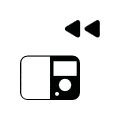
This job translates sent title information from SqueezeCenter™ to KNX/EIB. The information can be showed in visualisation or on EIB displays. For this job you have to install and to activated those in “Appendix” described services.
Job Name
Required field. Assign a unique name for the job. The name must not contain more than 15 characters.
Gate Group Addresses
By Gate Group Addresses job will be released or blocked. The release object releases or locks the job. It is about an EIS1 object:
Field blank = Job is released.
Field completed, value 1 = Job released.
Field completed, value 0 = job locked.
Field completed, no value = job locked.
As soon as one address is filled in, release will behave respective to the value of the group address. If no value was sent to the address and the address is presently without values, job will be blocked.
xPL wildcard ?
If this setting is activated, xPL telegrams of all Squeezebox™ equipment in network will be analysed. Setting of xPL instance will be cancelled in this case.
xPL- instance
xPL- instance determines, which Squeezebox™ is used for data source. This segmentation enables evaluation title information of only one Squeezebox™ , even if there are several Squeezebox™ in network. Name of instance can be taken from xPL-Hal manager under xPL device. Instance matches the name of Squeezebox™, for example LIVING ROOM. Please note by naming, that a length of 15 digits do not be exceeded. Name of Squeezebox™ equipment can be assigned in Squeeze-Center™ (settings>player)
Outputs
The output object on which one of the information (artist, album, title) will be sent on. Value of object is type EIS 15
Modus/ display
Text can be displayed in a most different manner. Between following outline versions could be chosen:
Left-aligned
Right-aligned
From character “start”
From character “start” (maximised)
From word „start“
From word „start“ (maximised)
Left – rolling (character oriented)
Right - rolling (character oriented)
Left - rolling (word wise)
Right - rolling (word wise)
“back and forth“ rolling (character oriented)
“back and forth“ rolling (word wise)
Speed
With help of this setting, you can determine speed of „rolling“. Between following speed, you can differentiate:
Still (no rolling)
Very quickly
Quickly
Normal
Slow
Very slow
„Start“ character/word
Determine from which word outline should be started.
