SMS Sender
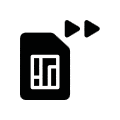
SMS Sender serves to send out SMS messages. That is only possible, if it is about one EIBPORT with LTE module/modem.
EIBPORT models with integrated LTE modem:
Art.-Nr. 10405 | EIBPORT KNX LTE |
|---|
Depending on existing equipment, the opportunity will be offered to upgrade your EIBPORT with a LTE modem. In this case, please contact BAB technology hotline or write to info@bab-tec.de.
If a LTE modem was installed in your unit, you can check it in editor under menu item „Help“ – „Info LTE“. Furthermore a corresponding text will be displayed in the job mask („SMS“/“SMS receiver“), in case LTE modem was not detected or no modem was assembled.
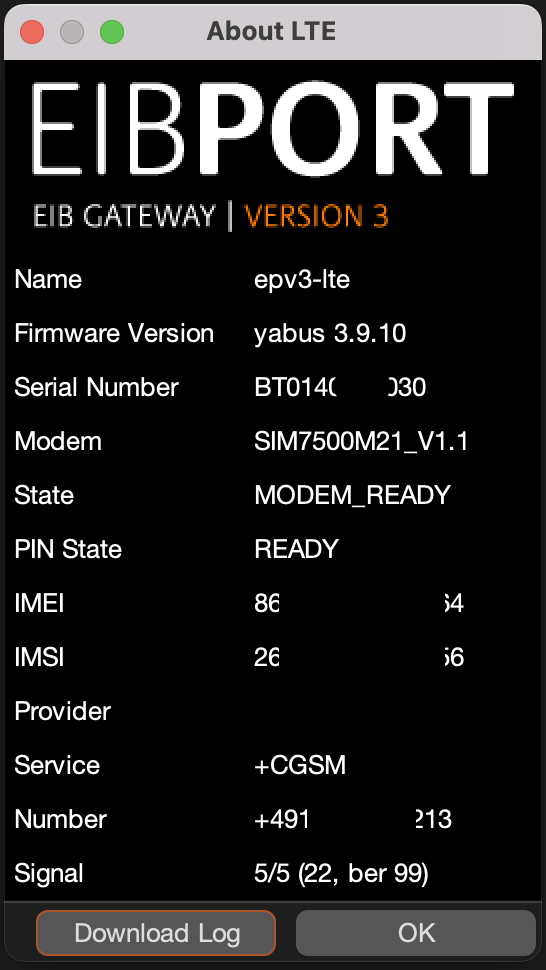
Editor – LTE info dialogue: LTE modem implemented
LTE Modem Configuration
To ensure the functionality of the SMS Sender Job, the LTE modem in the device must be configured correctly. To do this, go to "System" - "Configuration" - "LTE modem". Fields are displayed:
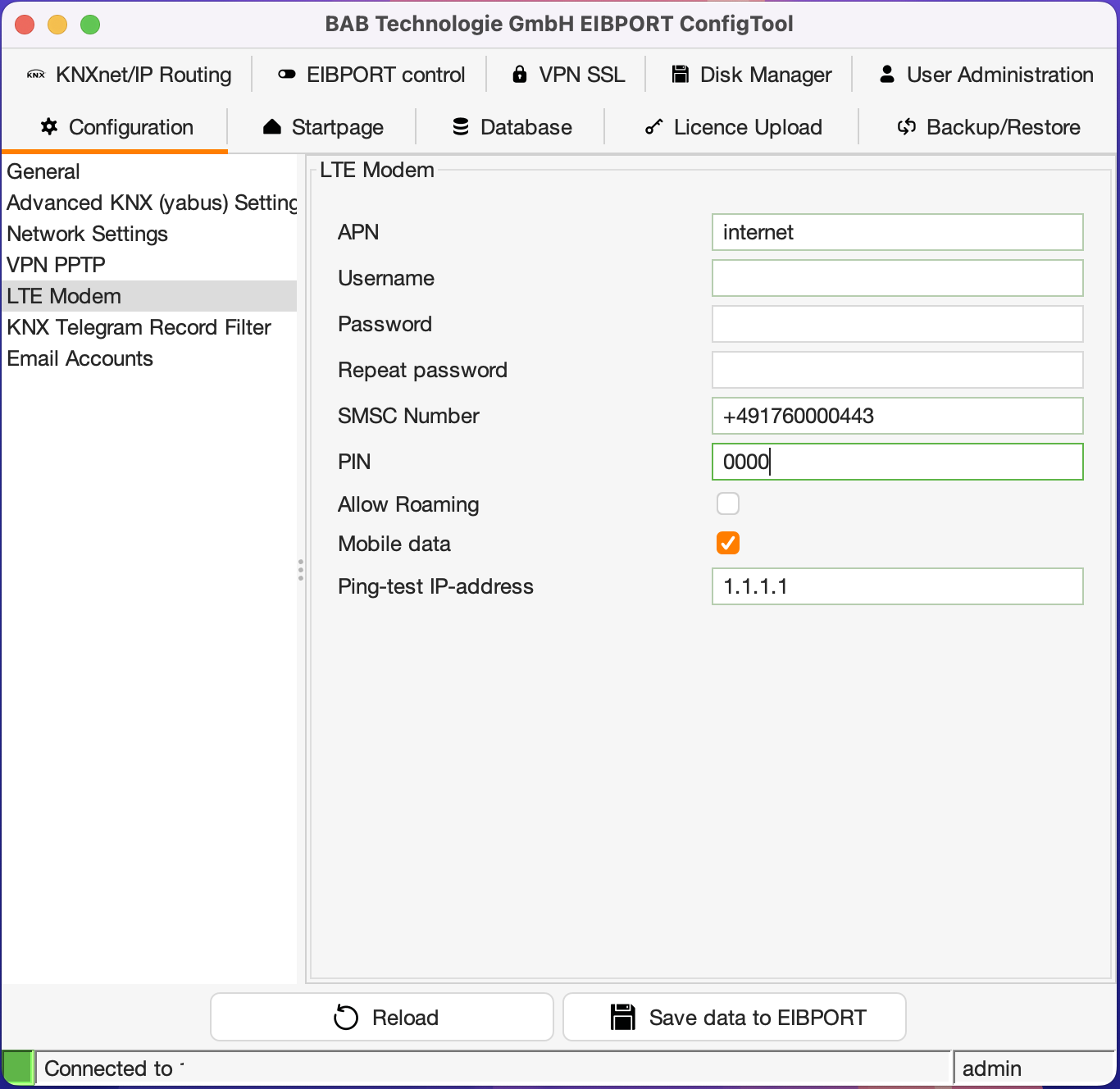
ConfigTool – LTE settings
APN
Enter the APN (Access Point Name) of your mobile network provider.
Username
Enter the username provided by your wireless service provider. Leave this field blank if your wireless service provider does not require authentication.
Password / Repeat Password
Enter the password provided by your mobile service provider. Leave this field blank if your wireless service provider does not require authentication.
SMSC Number
At this place the number of used mobile telephone provider`s SMS service centre will be entered. Configuration software will read out this number automatically from inserted SIM-card. You don`t have anything to enter! If no number is filled in, SIM-card was not detected correctly or no SIM-card was inserted. In case of doubt, please contact BAB-hotline or write us under info@bab-tec.de.
PIN
At this place the PIN number of SIM-card must be registered. You get the PIN-number combined with the SIM-card from your mobile telephone provider.
Allow Roaming
Select this option if you want to allow roaming.
Mobile data
The EIBPORT establishes a data connection to the mobile network for Internet access. If the EIB is also connected to the Internet via LAN, it prefers the wired connection. However, if the Internet cannot be reached this way and the mobile data connection is activated, then he will use this as an alternative.
Ping test IP address
Enter an address that should be pinged to determine whether the Internet can be reached via LAN or mobile network. The EIBPORT will periodically contact this address from both interfaces, if available, and will prefer the wired interface if successful.
Please check out the equipment of your SIM-card in menu item „Help“ – „Info LTE“ of your editor (see above). All relevant SIM-card information, complete with the reception strength, will be displayed there.
Job Configuration
To create a new SMS Sender job, either button in the menu item job editor or a right click upon job container (“SMS Sender“) on the left side can be applied. In case EIBPORT LTE modem was not installed, red lettering corresponding text appears in upper left corner of the job mask. Please check LTE modem as outlined above. Despite it all, job can be configured and stored, but only its function is not available.
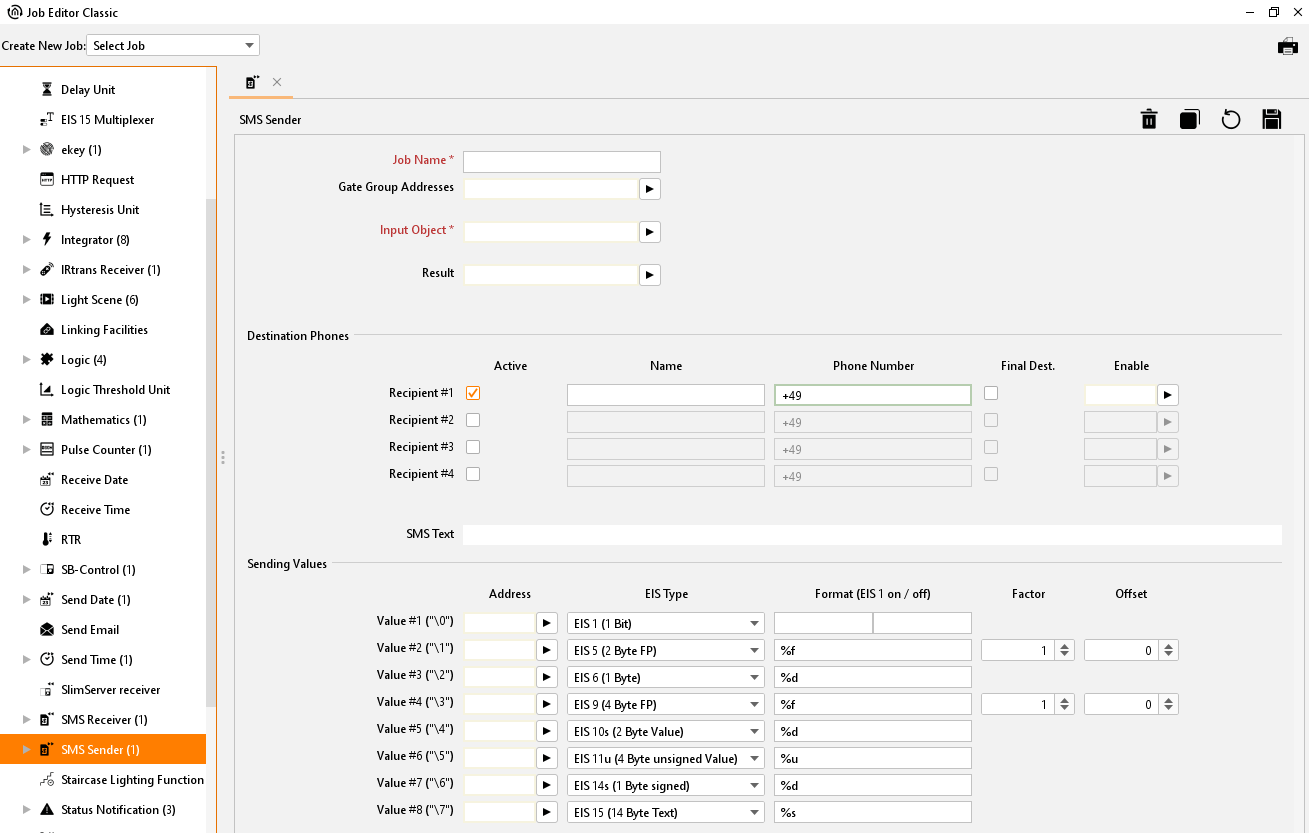
Job Editor Classic –SMS Sender
Job Name
Required field. Assign a unique name for the job. The name must not contain more than 15 characters.
Gate Group Addresses
By Gate Group Addresses job will be released or blocked. The release object releases or locks the job. It is about an EIS1 object:
Field blank = Job is released.
Field completed, value 1 = Job released.
Field completed, value 0 = job locked.
Field completed, no value = job locked.
As soon as one address is filled in, release will behave respective to the value of the group address. If no value was sent to the address and the address is presently without values, job will be blocked.
Input object
Required field. The job is controlled by the input object. It is an EIS 14 object: The recipient of the job can be controlled in a targeted manner by the various values for the input object. The following applies:
Value 1 = recipient #1
Value 2 = recipient #2
Value 3 = recipient #3
Value 4 = recipient #4
Result
By request job will give out status feedback over this EIS14 object. At that it will signify:
value 0 = SMS transmission is failed. “Versand gescheitert”
value 1 = SMS transmission to receiver # 1 is successful.
value 2 = SMS transmission to receiver # 2 is successful.
value 3 = SMS transmission to receiver # 3 is successful.
value 4 = SMS transmission to receiver # 4 is successful.
Configuration of Destination Phones
For every SMS Sender, 4 receivers can be defined in maximum. In case more receivers must notify, several SMS Sender jobs must be applied. Each of entered SMS receiver gets the same short message. Basically, list of receivers will be processed top down. The processing of all receivers starts on this entry, which was called over the input object. (See above). Each receiver offers following possibilities of configuration:
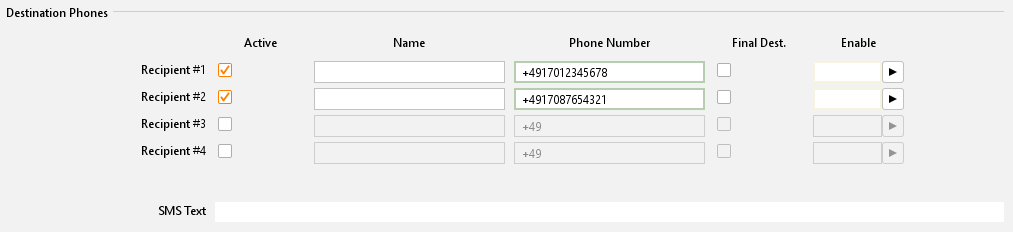
SMS Sender – configuration of Destination Phones
Active
Receiver is activated for processing or disabled (greyed out). For correct function, at least one receiver must be activated.
Name
Optional. A name for respective receiver can be entered.
Phone Number
Please enter here the mobile number of the connection, which your SMS should reach. Please consider, that the mobile number must be entered with the international standard country code. For Germany, the international standard country code is „+49“. This code already is filled in automatically. If the mobile telephone connection is registered in other countries, standard country code must be changed respectively. In case of doubt, please contact your mobile telephone provider of your target access. Behind country code the actual calling number will follow, but without the leading zero. Example: Calling number is a German telephone connection with the calling number 0170/12345678. The correct entry should be „+4917012345678“. According to that, the same calling number in Austria (+43) must be „+4317012345678“.
Final Dest.
„Stop after success “. Optimal setting. If this control box of a receiver is enabled, SMS Sender job will stop dispatching (only in case of successful SMS sending), even if further valid receiver would follow on the list.
Enable
Optional. This object offers the opportunity for separately releasing or locking every receiver again. This release object acts as well as the global release object of the job (EIS 1 object).
Field blank = Job released
Field completed, value 1 = Job released
Field completed, value 0 = Job locked
Field completed, no value = Job locked
SMS text
Fill in SMS text at this place. At the minimum 1 digit has to be entered. Maximum length is 160 digits. This text will be sent to all receivers (if accordingly, configurated and activated). By wildcards of value objects (\0, \1, \2, \3, \4, \5, \6, und \7), respective values could be inserted dynamically in the text (see below).
Configuration of Sending Values
SMS text not only can be completed with static text, but also filled in dynamically by value objects, as desired. Altogether 8 value objects are possible. To integrate value objects in text, control characters are necessary. These are defined as follows:
Value #1 = control character „\0“ (without quotation marks)
Value #2 = control character „\1“ (without quotation marks)
Value #3 = control character „\2“ (without quotation marks)
Value #4 = control character „\3“ (without quotation marks)
Value #5 = control character „\4“ (without quotation marks)
Value #6 = control character „\5“ (without quotation marks)
Value #7 = control character „\6“ (without quotation marks)
Value #8 = control character „\7“ (without quotation marks)
To place value objects in text, simply fill in respective control character to the place in SMS text, where the value of the object should be represented. The control character is the wild card of value and format, which the value object currently will possess. Example will follow further down. The other fields of value object configuration contents the following:
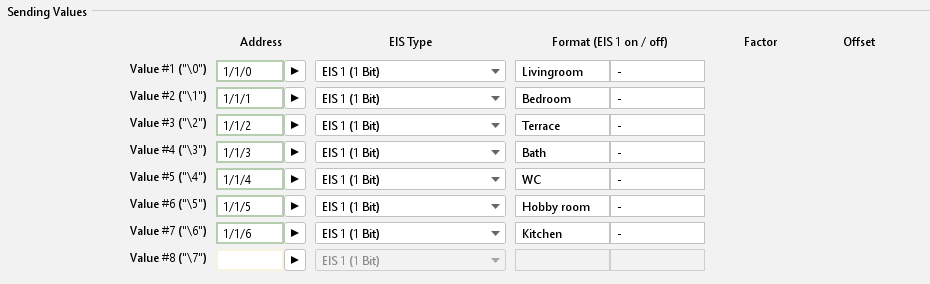
SMS Sender – configuration of value objects
Address
Please fill in the group address of the value object. Following EIS types are possible (see also drop-down menu of „EIS type“):
EIS 1 (1Bit)
EIS 5 (2 Byte FP)
EIS 6 (1Byte)
EIS 9 (4 Byte FP)
EIS 10s (2 Byte Value)
EIS 10u (2 Byte unsigned Value)
EIS 11s (4 Byte Value)
EIS 11u (4 Byte unsigned Value)
EIS 14s (1 Byte signed)
EIS 14u (1 Byte unsigned)
EIS 15 (14 Byte Text)
Format (EIS 1 on/off)
Depending on selected EIS type, data format of incoming value can be defined. Correct formats will already be predefined after selecting the data type and can be changed partially. Thereby it is valid:
EIS 1
1 Bit value. Instead of value 1 or 0, for example texts “ON” or “OUT” can be used.EIS 5
2 Byte Floating Point value. This value will be predefined with specification „%f“. Between % and “f”, it can be additionally defined, how many digits before and after comma transmitted value should have. Thereby it is valid: Any number defines the quantity of digits, for example “%5.2f” = 5 digits before and 2 digits after comma. A hash “#” designates one optional digit, which will only be shown, if this digit would have a value indeed. For example “%3.#” = 3 digits before comma, but only one digit behind comma, if existing anyway.EIS 6
1 Byte percentage value. The value is predefined with specification „%d“. „d“ stands for decimal numbers with signs. It is about one percentage value, which only can be outlined decimally. To insert one percentage value, two percentages have to be integrated in a row “%d%%”EIS 9
4 Byte Floating Point value. It will be formatted with “%f” as well. See EIS 6.EIS 10s
2 Byte decimal number with sign (negative and positive values). This value will be formatted with „% d“ as well. See EIS 6EIS 10u
2 Byte decimal value without sign. This value will be formatted with „%u“. It is about a decimal value without sign.EIS 11s
4 Byte decimal value with sign (negative and positive values). Formatting: see EIS 10u.EIS 11u
4 Byte decimal value without sign. Formatting: see EIS 10u.EIS 14s
1 Byte decimal value with sign (negative and positive values). Formatting: see EISEIS 14u
1 Byte decimal value without sign. Formatting: see EIS 10u.EIS 15
14 Byte text value (up to 14 digits of text) The value automatically is predefined with „%s“ This format stands for a character string by which arbitrary text can be transmitted.
Factor / offset
In data types EIS 5 and EIS 9 the possibility exists to format values with „factor“ and „offset“. In this case the value will be multiplied with factor and added up with offset. By default these value are predefined with „factor = 1“ and „offset = 0”
Example
State of windows by leaving the house.
EIBPORT should inform you by SMS, if you leave the house und one window is still open. Thereto SMS Sender job will be actuated by a logical connection („or“), which sends to your output, if one of the windows is still open in house. Configurate one receiver at least (“configuration of receivers”) and enter group addresses of window contacts (max. 8 per job) in the value objects under “value sending”. Select data type EIS 1 and fill in for format of “ON” the name of the room, for example “living room” and for state “Out” one “-“ (hyphen) . Insert in data field “SMS text” a text like „Leaving house, windows are still open: \0, \1, \2, \3, \4, \5, \6, und \7“. Depending on the state of particular value objects` group addresses, either text for the state “ON” or for the state “OFF” will be entered instead of the wildcards (\1, \2, \3, \4, \5, \6, \7). SMS text also could be read for example: Leaving house, windows are still open: -, -, -, terrace, - , lavatory, - , open.”
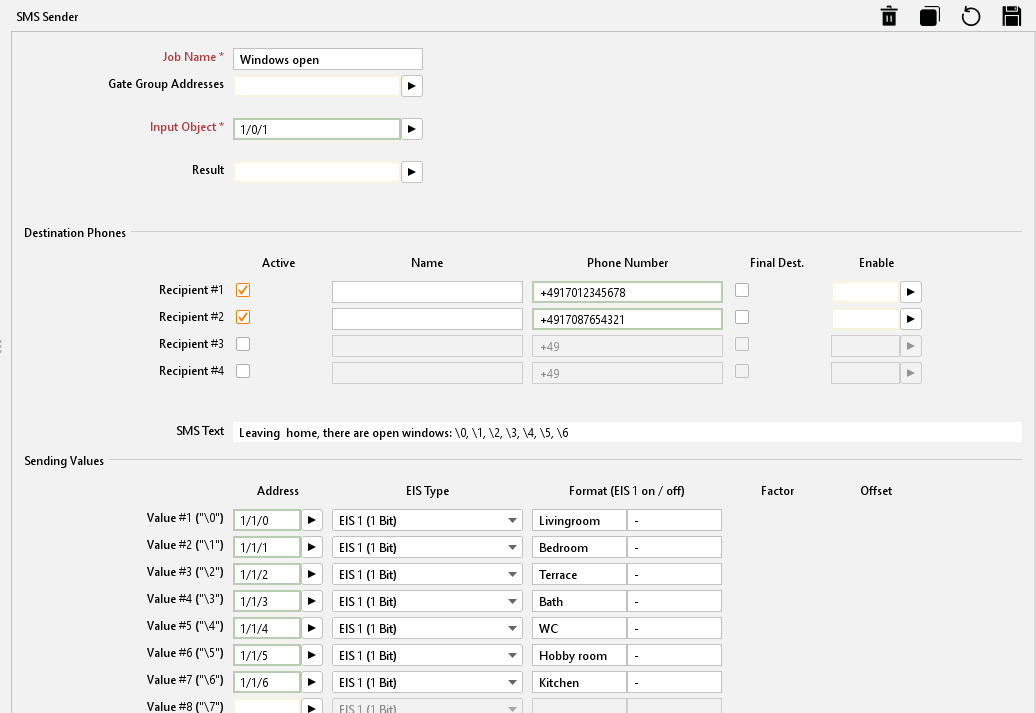
SMS Sender – Sending SMS state of windows
Note: It should be noted that the frequency of sending SMS is limited by the providers. This is to prevent a SPAM SMS overflow. Therefore, there should always be a few seconds between SMS messages. (recommended up to approx. 10 s).
A backlog of messages can lead to problems with the LTE modem. In this case, the LTE modem must be restarted.
A restart is not carried out by a reboot. The EIBPORT must be briefly disconnected from the power supply.
