SB-Control
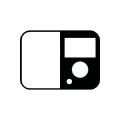
SB-Control stands for “Squeezebox™-Control”. This Job is the further development of the xPL-Interface of EIBPORT. With it the control of SqueezeCenter™ and the connected Squeezebox™ devices is easier and faster to establish. Beyond that it cannot only send data but also receive xPL Datagrams to transcribe in the EIB/KNX.
With SB-Control you can remote control the Logitech Squeezebox™ devices and the central music server SqueezeCenter™. This is working with EIB/KNX switch sensors, room control panels, EIB/KNX panels or the EIBPORT visualisation. It is possible to switch the Squeezebox™ devices on and off, to mute them, to steer the volume or to navigate and choose the playlist titles. Information about the playlist, the titles, the status or the volume e.g., be placed on the text display of a KNX push button or a touch panel display elements in or on the EIBPORT visualization for display.
Requirements for the control of Squeezebox™ devices with EIBPORT:
SqueezeCenter™ server software must be installed on a PC (Information about supported OS please see www.logitechsqueezebox.com).
ExPL-Plugin for SqueezeCenter™.
xPL-Hub installed on the PC (xPL Hub is not available for all operating systems, please see http://www.xplmonkey.com ).
The network settings of the device where the SqueezeCenter™ is running on must contain a default gateway address. If there is normally not set any, an unused dummy address must be used.
One or more Squeezebox™ devices connected to the SqueezeCenter™. (The instance names must be different!).
A gateway address must be written in the EIBPORT network settings (ConfigTool). Is no gateway available an unused dummy address must be filled in (192.168.1.254 for example).
Playlist must be created in the SqueezeCenter™.
Specific characteristics NAS drive
Most NAS drives are using a special build Linux firmware. In fact the installation of the SqueezeCenter™ Software will work with it, but to copy the ExPL Plugin onto the drive special rights of hidden folders are required. This could only be solved by having founded Linux skills. Further the xPL Hub, an important instrument to realize controlling by the EIB/KNX World, is not that easy to install. It must be customized specially for the hardware of the NAS drive.
For this reason, the company BAB Technologie GmbH offers NAS drives of the manufacturer Synology, which will be supplied with a special installation package. There are all necessary components installed then. Please turn enquiries info@bab-tec.de.
Advices:
Before setting up the SB-Control job, please read the documentation of the SqueezeCenter™ software and your Squeezebox™ devices.
Activate the xPL-Settings in the SqueezeCenter™ Software. Therefore, browse the software with http://<sever_IP>:9000/ and go to Server settings>plugins.
For this function the service xPL-Hub must be installed on all participating PCs in the network. See Appendant 9: xPL Requirements for further information.
Before starting the SqueezeCenter™ software the xPL-Hub must be started.
Remember to create a Playlist in the SqueezeCenter™ before continuing with installation
Please be sure that the communication on UDP port 3865 (xPL) not at all involved devices blocked by a firewall.
Installation of ExPL Plugin:
Download the ExPL-Plugin from the download area of http://www.bab-tec.de , or take it from the bab-tec CD.
Copy the ExPL directories in the SqueezeCenter™ folder ‘Plugins’.
Restart the SqueezeCenter™ (reboot the pc) and verify that ExPL plugin is started. (Settings>Plugins)
Installation of xPL-Hub
If the Squeezebox™ Server on a Windows OS Systems installed please download freeware like http://www.xplmonkey.com and install it as a windows service.
Configuring SB-Control
To control a Squeezebox™ with this Job please proceed as follows:
Open a new SB-Control Job.
In this service there are two arrays which must be entered: “Job name” and “SB name”. Enter this and complete the others according to the requirement.
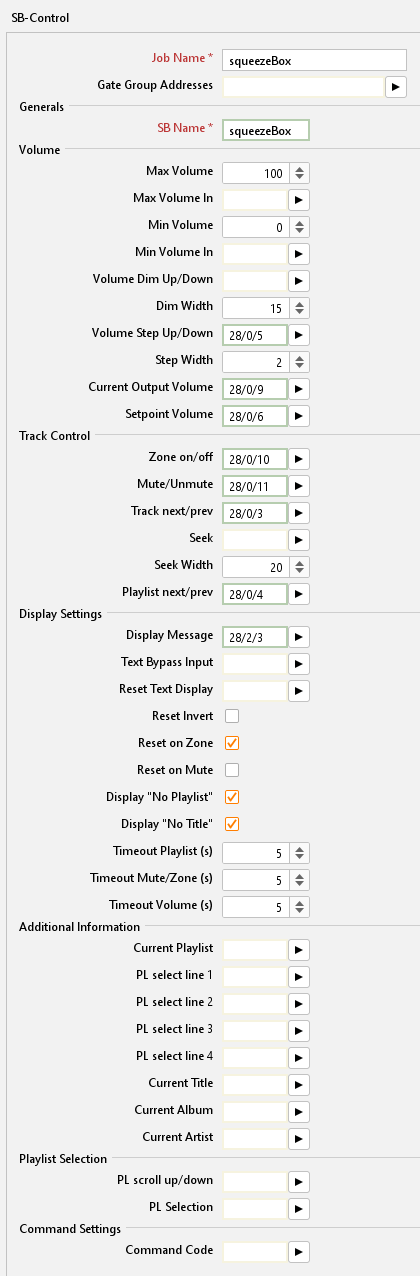
Job Name
Required field. Assign a unique name for the job. The name must not contain more than 15 characters.
Gate Group Addresses
By Gate Group Addresses job will be released or blocked. The release object releases or locks the job. It is about an EIS1 object:
Field blank = Job is released.
Field completed, value 1 = Job released.
Field completed, value 0 = job locked.
Field completed, no value = job locked.
As soon as one address is filled in, release will behave respective to the value of the group address. If no value was sent to the address and the address is presently without values, job will be blocked.
Basic settings
SB name
Here the name of the Squeezebox™ which wants to be controlled is filled in. This name can be figured out in the SqueezeCenter™ software. There is a “player choice” (right above) where all Squeezebox™ devices which are connected to the SqueezeCenter™ are shown. The name can be adopted as it is written there with the following restrictions:
Punctuation marks, special signs and space are not considered in the SB-Control Job.
Example:
The name in the SqueezeCenter™: Squeeze-box 3
Written in the SB-Control: Squeezebox3
The name is not case-sensitive. The name of a Squeezebox™ can be changed in the Squeezebox™ Server under Settings > Player.
Volume
Max. volume
The maximum volume the user can choose. 0-100%. Default setting is 100%.
Max. volume in
Provide the option to build a dynamic volume control. Does the transmitted value under-run the proper “max volume” value; this value is valid. Does it overrun it; the static “max volume” value is valid furthermore. The value must be EIS 6 (0-100%).
Example:
After 10 o’clock p.m. the volume will be reduced from 100% to 70%.
Min. volume
It sets the minimum volume between 0 and 100% which the user can choose. Default setting is 0%.
Min. volume in
Provide the option to build a dynamic volume control. Does the transmitted value overrun the real “min volume” value, this value is valid. Does it under-run it, the static “min volume” value is valid furthermore. The value has to be EIS 6 (0-100%).
Example:
By sending out a datagram it can be avoided that the minimal Volume cannot be reduced lower than 30%.
Volume dim up/down
With this object the volume can be changed in the minimal and maximum limits, EIS 2 (dim). The adjusting speed can be set separately. (Dim by holding switch sensor pressed).
Dim width
Set the dim width in seconds. The higher the value the faster is the adjusting (always according to the volume scale of the end device).
Volume step up/down
With this object the volume can be changed in the minimal and maximum limits according to the step width which is set. (EIS 1: 0=lower; 1=higher). (Step by typing the switch sensor).
Step width
Defines the step width for „Volume step up/down“, (according to the volume scale of the end device).
Current output volume
With this group address the current chosen volume is send out as EIS 6 value (0-100%).
Setpoint volume
This group address sets an absolute volume. It will only be assumed if it is in the limits of “min volume” and “max volume”. EIS 6 (0-100%).
Track control
Zone on/off
This object switches a music zone on or off. In this case a “zone” is the Squeezebox™ which is controlled by this job. (EIS 1: 0=OFF; 1=ON).
Mute/unmute
This is the mute object. Mute means the player stops playing a title. Unmute means it continues playing. (EIS 1: 0=UNMUTE; 1=MUTE).
Track next/prev
With this object it is switched between the titles forward and backwards. (EIS 1: 0=PREVIOUS; 1=NEXT).
Seek
This is the seeking object. Seeking works like fast-forward and rewind. (EIS 2 value, dim).
Seek width
Here it is defined how much units it jumps while seeking. The unit corresponds to the end device. If the seek width is set very high, the device forwards faster than if it is set lower.
Playlist next/prev
This is the object for switching the playlists. The next and previous playlist will be started directly. (EIS 1 Value: 0=PREVIUOS; 1=NEXT).
Display Settings
Display message
This object gives out the status information of the Squeezebox™ on a one-row-display in an EIB/KNX switch sensor for example. (EIS 15 value).
Text bypass input
Through this object it is possible to overwrite the status information by another EIB/KNX component for a moment, because if this object is used normally no other devices have the chance to send their information onto the display. (EIS 15 value).
Reset textdisplay
With this object the display message will be reset into the normal state. (EIS 1: 0=NO FUNCTION; 1=RESET).
Reset invert
Is this flag activated, the EIS 1 value of „Reset text display“ -object is inverted. (0=RESET; 1=NO FUNCTION).
Reset on zone
With this flag the Display message is reset by the „zone off“ signal.
Reset on mute
With this flag the display message is reset by switch on mute.
Display „No playlist“
This flag activates the display message „No playlist“, when no such information is found.
Display "No title"
This flag activates the display message „No title“, when no such information is found.
Timeout playlist
Means the time in seconds after which the text display switches from the chosen playlist back to the standard display. Normally this is the name of the actual played title. (All other text displays which matches not with the other timeout rules, are affected by this parameter as well).
Timeout mute/zone
Means the time after that the text displays is reset having sent the zone on/off or the mute signal (in seconds).
Timeout volume
Declares how long the settled volume is shown in the display before the display is switch to standard (in seconds).
Additional Text displays
Current playlist
Giving out the current playlist name (EIS 15 value).
PL select line 1,2,3,4
This is the group address for printing out the first/second/third/fourth position of the playlist’s choice. The position of the playlists is changed by the command “PL scroll up/down”. It is one EIS 14 value for each position. It could be used less than four lines, too.
Current title
With this group address the actual title is sent as text on the bus, EIS 15 value. Information can only be provided when SqueezeCenter™ can find it in the music data.
Current album
With this group address the current album title is given out, EIS 15 value. Information can only be provided when SqueezeCenter™ is able to find it in the music data.
Current artist
This group address shows the name of the current artist in a text display, EIS 15 value. Information can only be provided when SqueezeCenter™ is able to find it in the music data.
Playlisten selection
PL scroll up/down
The Playlists in the “PL select line” are scrolled with this command. The Playlist are switching through the PL select line 1 to 4. With one datagram a whole page will be switched. (EIS 1: 0=DOWN; 1=UP).
PL selection
With this object a playlist can be directly chose out of the playlist selection. (The value 0 to 3 is for the selection of the lines 1 to 4!), EIS 14 value.
Command Settings
Command code
With this object it is possible to send command code directly over EIB/KNX to the SqueezeCenter™. The following commands are available (1Byte, EIS 14):
EIS 14 Value | Function |
|---|---|
1 | Synchronize the current volume |
2 | Refreshes the playlist entries. If the playlists in the SqueezeCenter™ are changed, with this command the modification is transferred into the EIBPORT. |
21 | Next playlist |
22 | Previous playlist |
23 | Next title |
24 | Previous title |
25 | Reducing volume with dim width speed, stop with 27. |
26 | Increase the volume with dim width speed, stop with 27. |
27 | Stops volume modification. |
28 | One step volume reducing. |
29 | One step volume increasing. |
30 | Zone off |
31 | Zone on |
32 | Play (Mute off) |
33 | Pause (Mute on) |
34 | Re-transmit display content |
35 | Starts fast-forward until stop with 37. |
36 | Starts rewind until stop with 37. |
37 | Stopping fast-forward/rewind. |
38 | Reset text display. |
39 | Forward with one step. |
40 | Rewind with one step. |
61 | Shows the current version number of the SB-control job. |
62 | Shows the current title. |
63 | Shows the current playlist. |
64 | Shows the current volume. |
65 | Shows the status of the zone. |
66 | Shows the status of play/pause. |
67 | Shows information: SB-control version, ExPL-Plugin version, current playlist source, current volume, minimum volume, maximum volume, zone status, mute status. |
