Integrator
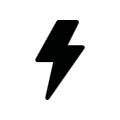
This job is executing the mathematical function of integrating. With it the area calculating among a graph is meant (definite integral). The function hereby is the input value over the time. Thereby the job is especially made for calculating the power consumption out of the current values giving out by actuators with current detection. Afterwards this description you will also find an example about this.
EIS-Formats
The integrator job supports the following EIS Formats at the input and output object:
Input
EIS 1 (1 Bit)
EIS 5 (2 Byte FP)
EIS 6 (1 Byte)
EIS 9 (4 Byte FP)
EIS 10s (2 Byte Value)
EIS 11s (4 Byte Value)
EIS 14u (1 Byte unsigned)
Output
EIS 5 (2 Byte FP)
EIS 6 (1 Byte)
EIS 9 (4 Byte FP)
EIS 10s (2 Byte Value)
EIS 11s (4 Byte Value)
EIS 14u (1 Byte unsigned)
In addition, the job is offering the feature that the output can send the result also EIS 15 formatted. In this case there is the possibility to influence place right and left of decimal point by control characters. The following syntax applies with the control characters:
Open control character - '%
Closing control character - 'f'
Optional place- '#'
Forced place - '2' (example)
Example:
There should be displayed a number with 2 places left of decimal point and minimum 3 places right of the decimal point: %2.###f
Job Name
Required field. Assign a unique name for the job. The name must not contain more than 15 characters.
Release object
By release object, job will be released or blocked. It is an EIS1 object.
Group address not assigned = Job released
Group address registered, value 1 = Job released
Group address registered, value 0 = Job blocked
Group address registered, no value = Job blocked
As soon as one address was entered in the field, release will work accordingly to the group addresses value. When no value was sent to the address up to this point and therefore address is without a value, job will be blocked.
Interval (s)
Because the integrator underlies a function over the time here is the possibility to define the interval of the x- axis. At the same time the interval is determining how often the result is given out.
Important: During calculation, the integrator depends on a constant, which corresponds to the Input value that is active within the interval!
Clear on Timeout
Is this flag activated and there is no further telegram detected during the timeout interval set in the input settings, the output of the job will be reset.
Inputs
Every Integrator can use 4 inputs. The different input values are then added and integrated. Setting up the inputs there are some things to consider.
Factor: The input value is multiplied by the factor. With it also the conversion in the different units has been made, so the job contains several default factors. They can be chosen by the menu item on the left. The following is available:
mA in Ws (milli-ampere in watt seconds)
mA in Wh (milli-ampere in watt hours)
100 mA in Ws (100 milli-ampere in watt seconds)
100 mA in Wh (milli-ampere in watt hours)
A in Ws (ampere in watt seconds)
A in Wh (ampere in watt hours)
The correct factor has been added by selecting.
Offset: The offset value is added onto the input value.
Minimum / Maximum Value: Determines a value range in which the input value of the objects must be located at.
Timeout: Determines the timespan in seconds after that a timeout signal has been sent. Is the additionally the flag “Clear on Timeout” set in the output configuration the value of it will be reset.
Init: If enabled the input uses the information of the address state table when initializing itself. After interval time has expired the output will be sent due to the information in the address state table, and this could differ from the real value.
Example
Like it is also mentioned in the description about the „Top Consumers“ Element, the Integrator is especially designed for converting the current which is sent out by actuators with current detection into the energy consumption values like watt hours. For this intention here a little example:
The configuration of a job for the value calculation for displaying it the “Top Consumers” Element:
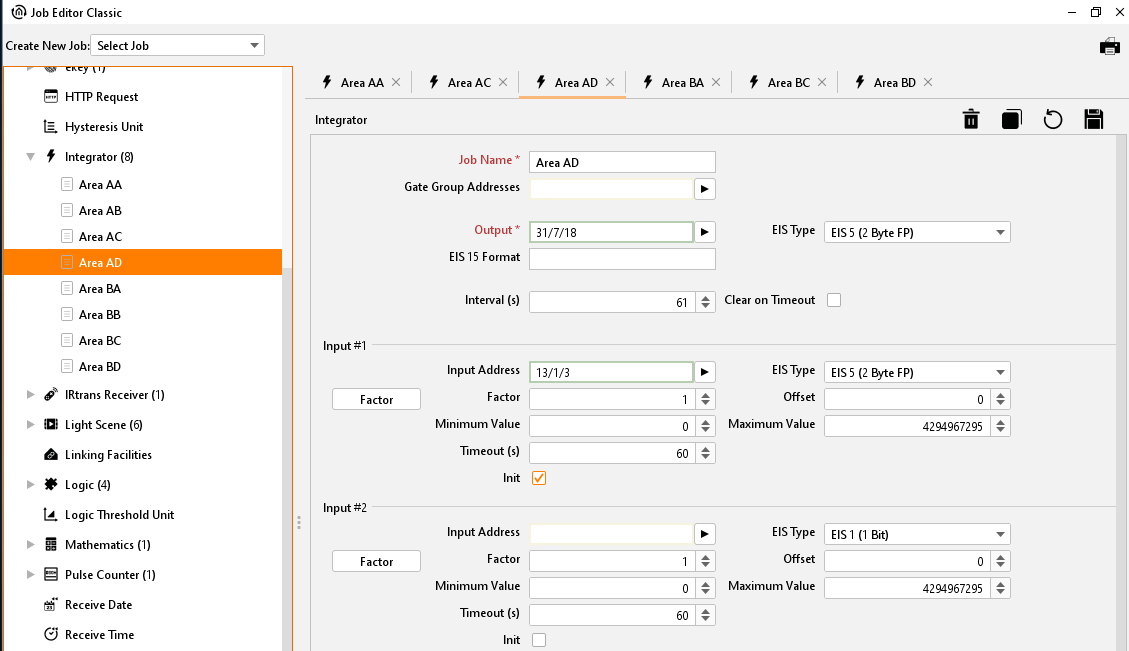
Job Editor Classic – configuration example integrator
In this example the job gets a milliampere value from an actuator with current detection and is calculating watt hours with it. The output value of the integrator is then being passed over to the visualisations’ “Top Consumers” element by a virtual group address.
Configuration of the „Top Consumer“ Element:
The virtual group address is then being linked to a consumer in the visualization element. Beside the correct datatype and value format here must not considered anything else.
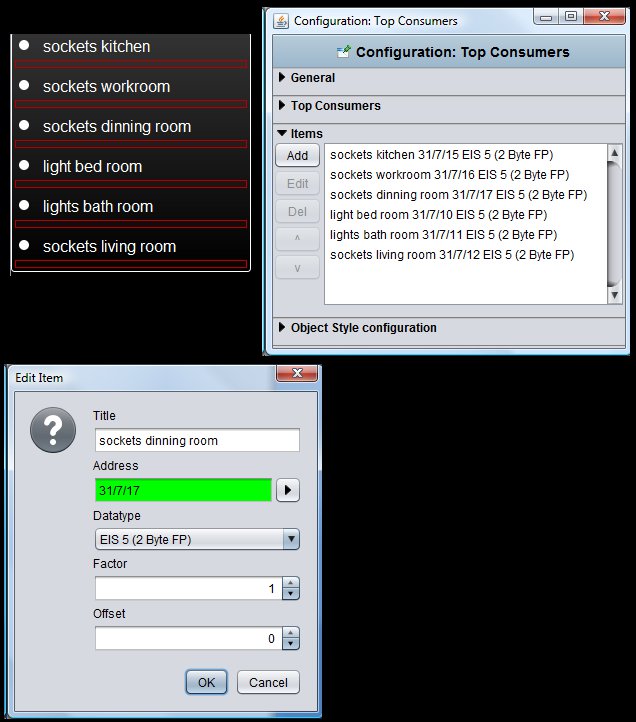
Visualisation Editor – Configuration example Top Consumers
