ekey
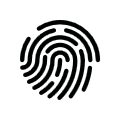
ekey biometric systems gmbh is a manufacturer of fingerprint sensors for access control. EIBPORT has implemented the "rare" protocol of the ekey product series "home" and "multi" which can be transmitted to the EIBPORT via the network using the so-called "UDP converter". In this way, all users / finger combinations detected on the fingerprint sensor can trigger different events in KNX.
Note: Please also refer to the applicable product documentation of your ekey product for configuration.
Installing of ekey Fingerprint sensors
To install fingerprint sensors for use with EIBPORT, two steps are necessary. Step 1: After installation and commissioning of fingerprint sensors, the finger of the user has been trained. Step2: Is the application of required communication over the network.
Training of finger
The training of finger takes place at the control unit of fingerprint sensor. For the exact procedure please refer associated documentation of ekey. Please note applied user – and related finger-IDs (number). You will need them later for configuration of the job.
Setting up the network communication
For the fingerprint sensors to be able to send messages to the EIBPORT you must be able to send to the network via a so-called UDP converter. Please use the appropriate ekey software to configure the UDP converter.
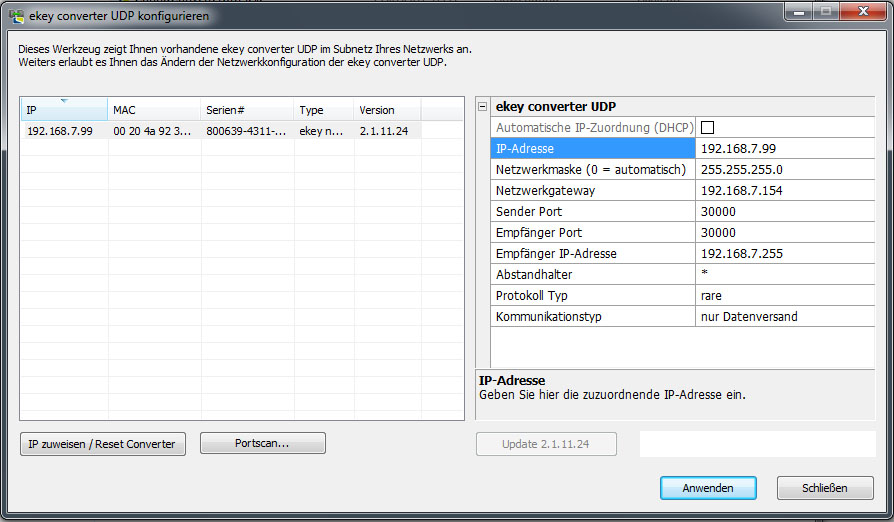
Example of the ekey UDP converter user interface
Please ensure that the following parameters are correct to ensure communication with the EIBPORT.
IP-Address settings:
ekey and EIBPORT have to be located in the same network.Sender / receiver port:
EIBPORT and the ekey system have to communicate on the same port number. Please fill in the identical port number here in the job`s sender – and receiver port and in the job of EIBPORT. In EIBPORT, the port number “30000” is predefined. In case you will use another port number in your ekey system, the setting of the job has to be adapted respectively.
Please make sure, that all firewall- und safety settings will allow all for ekey necessary communication.
Receiver of IP-address:
Fill in here the IP-address of the EIBPORT.Bar spacer:
This setting is beside the point for EIBPORT job. Please do not make modifications here!!Protocol type:
ekey fingerprint sensor and EIBPORT have to communicate over „rare“ protocol.
Note: Please note that the "rare" protocol must be selected both for the ekey "home" product series and for the "multi" product series.
Communication type:
Please adjust here „ Only data transmission“
If above-mentioned parameters are set respectively, data will be transmitted to the fingerprint sensor by a click on „Apply“.
Reader ID / Serial number of the Fingerprint sensors
By the help of „reader ID“, every fingerprint sensor can clearly be identified. If various fingerprint sensors should cause different activities based on the same finger, it will be necessary to distinguish the fingerprint sensors from each other clearly. Terminal ID calculates itself out of the fingerprint sensor serial number. This will be determined as follows:
Determine the serial number of the fingerprint sensor:
In this field, the terminal ID, calculated out of serial number of fingerprints, will be displayed. To enter a serial number, please click on the field with the terminal ID and fill in the 14-digit serial number in the open up array of dialogue. Confirm the entry by “ok” and the respective terminal ID will be calculated. How to identify the serial number, you get to know in chapter “terminal ID / serial number of fingerprint sensor” further up.
Please note this number for the configuration of the EIBPORT later. The ekey job mask of EIBPORT will calculate the right terminal ID automatically out of the serial number.
Job Configuration
If above-mentioned steps are made, ekey job can be configured in EIBPORT with the respective data.
Job Name
Required field. Assign a unique name for the job. The name must not contain more than 15 characters.
Release object
By the release object, job will be released or blocked. It is about a EIS1 object:
Group address not assigned = Job released
Group address registered, value 1 = Job released
Group address registered, value 0 = Job blocked
Group address registered, no value = Job blocked
As soon as some address is filled in this field, release will work respectively to the value of group address. In case no value was sent to the address until now, the address is also currently without a value, job is blocked.
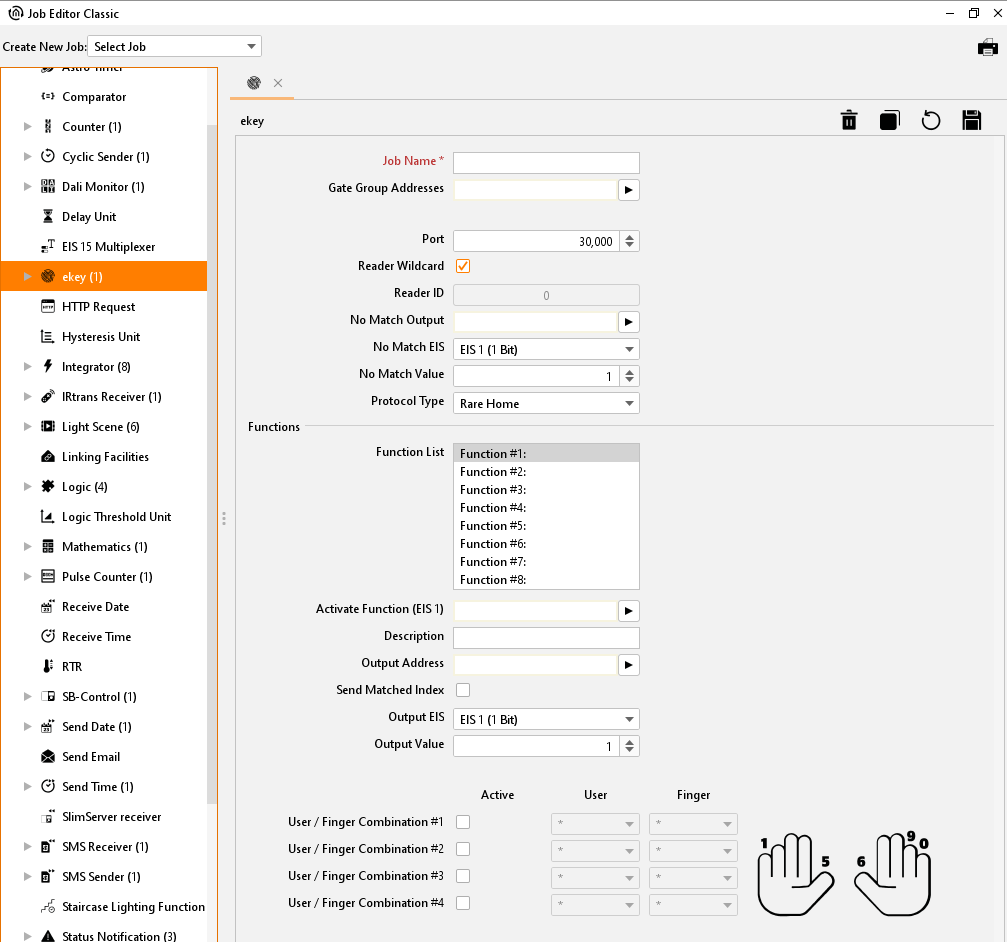
Job Editor Classic - ekey job mask
Port
Enter here the port number which the desired ekey fingerprint sensor uses for its data communication. See Installing of ekey Fingerprint sensors.
Reader wildcard
The setting of this flag effects, that every ekey fingerprint sensor can release the job, independently from the reader ID. If only one sensor exists in the building or all users are allowed to use all fingerprint sensors of the building (in this case a distinction of different sensors are not necessary), this flag should be enabled. The designation of reader ID / Serial number of the fingerprint sensors in the field below will be no longer required then.
Reader ID
In this field, the terminal ID, calculated out of serial number of fingerprints, will be displayed. To enter a serial number, please click on the field with the terminal ID and fill in the 14-digit serial number in the open up array of dialogue. Confirm the entry by “ok” and the respective terminal ID will be calculated. How to identify the serial number, you get to know in chapter “terminal ID / serial number of fingerprint sensor” further up.
Output: No conformity
To this group address a telegram will be sent, if no conformity of saved finger had taken place. The data type can be adjusted in the field below.
EIS Type: No conformity
Please select here the data type, which the group address should use under „Output: No conformity“. Two data types are available:
EIS 1 (1 Bit)
EIS 14u (1 Byte unsigned) value 0-255
Value: No conformity
Please enter here the value of the telegram, which in case of no conformity will be sent to respective group address. If data type EIS 1 under “EIS type: no conformity” is enabled, value can be 0 or 1, if EIS 14u is selected, a value of 0-255 can be chosen.
Protocols
Select here the protocol which is used by your ekey system. You can choose between the following options:
Rare Home
Uses the "rare" protocol of the "home" product seriesRare Multi
Uses the "rare" protocol of the "multi" product series
Note: Please note that, besides the "rare" protocol, there are other protocols bearing the name of the product series which cannot be used here.
Functions
Each ekey job offers the option of creating up to 8 functions. Each function can trigger a different action (group address). 4 user/finger combinations can be specified per function. A user/finger combination can execute multiple functions.
List of functions
For every function of the list, individual settings can take place in the fields below. In field “description”, every function can get a unique name to differ from each other.
Function activating (EIS 1)
By this object, every individual function can be enabled or blocked separately. Thereby it is valid:
Group address not assigned = Job released
Group address registered, value 1 = Job released
Group address registered, value 0 = Job blocked
Group address registered, no value = Job blocked
Description
The name, which was entered here, will appear in „list of functions“ and so it will ease the identification of individual functions.
Address output
Please enter here the group address, on which, in case of scanned fingers ‘conformity, a telegram should be sent. Data type for the group address can be defined in field “EIS type” below.
Recognized index transmission
If this flag is enabled, job will send a number, consisting of the user ID and the finger ID, to the group address under „Address Output“ . Data type will be automatically EIS 14 then.
EIS Type
Please choose here data type for the group address in field „address output“. Following data types are available:
EIS 1 (1 Bit)
EIS 14u (1 Byte unsigned) 0 – 255
Value
Define here the value of the telegram for the group address under „Address Output“. If data type EIS 1(1Bit) will be selected, value 0 or 1 can be used, if EIS14u (1Byte) will be chosen, values from 0 to 255 can be filled in.
User / finger combination #1 - #4
For every function mentioned above, up to 4 user / finger combinations can be activated. Therefore, please use the flag in column “active”. In dropdown menu under „user ID“ and „finger ID“, you choose corresponding IDs, which you have programmed before in the sensor by the ekey control unit ( ekey documentation).
User ID
In the controller unit of ekey, 1-99 users with each 0-9 fingers can be applied (see documentation of ekey). The adjusted user ID of the ekey controller unit corresponds to the numbering in the EIBPORT job: user ID1 = user ID etc. The selection “*” (asterisk) takes care that every user can trigger the action, independent from the user ID. (also called “wildcard-function”).
Finger ID
Up to 10 different fingers, the so called “finger IDs” (see ekey documentation), can be allocated to every “userID” in the ekey controller unit, The fingers of the ekey controller unit corresponds to the numbering of fingers in the ekey job mask: finger ID1 = finger ID 1 etc. To avoid any confusion, we recommend complying with the finger numbering of ekey, which also is displayed on the graphic beside the finger ID selection in the job mask (coming from the ekey documentation). Selection “*” (asterisk) makes sure, that every finger of the corresponding user can trigger the action. (Also called “wildcard-function”).
Example
Starting of a lighting scene by opening the door
To activate not only the door opener in case of conformity of the fingers at the fingerprint sensor, but also a lighting scene by adjusting the lighting of the house correctly for coming home, please proceed as follows:
Open the new ekey job and assign an unique name, for example “Coming Home”
Use the standard port number 30000, if you don`t have configured something else in ekey fingerprint sensor before (see “ekey fingerprint sensor installation”)
Please activate „Reader wildcard“
Please enter in “Output: No conformity” an arbitrary group address and choose EIS1 (1Bit) for the EIS type.
Please select in „List of Functions“ the “function #1” and enter in the field description for example „Lighting scene 1“.
Please configure the output with „EIS type = EIS 1(1Bit)” as well and fill in the start address of the lighting scene by “Address Output” (lighting scene will be started with value = 1).
After that, please actuate „User / finger Combination #1“ and „#2“ and enter desired “user IDs” and corresponding „Finger IDs“.
Save the job.
In the sequel, user 3 can actuate the lighting scene 1 by the fingerprint sensor with finger 0 and 1.
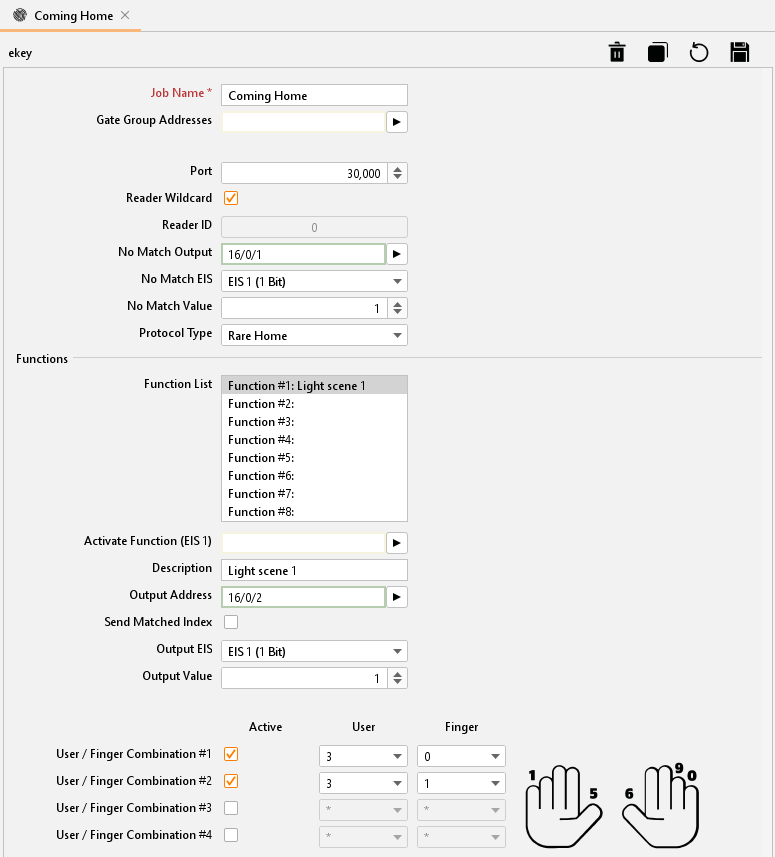
Example ekey Job
