For sending emails, beside the email job configuration you must enter the email provider which should be used. To test your job and network configuration you are able to use a preset provider called „gmx eP“. Maximum 10 providers are possible. All applied providers will be automatically numbered (“mail_provider00” – “mail_provider09”) and will be identified by this number in the configuration mask of the email job.
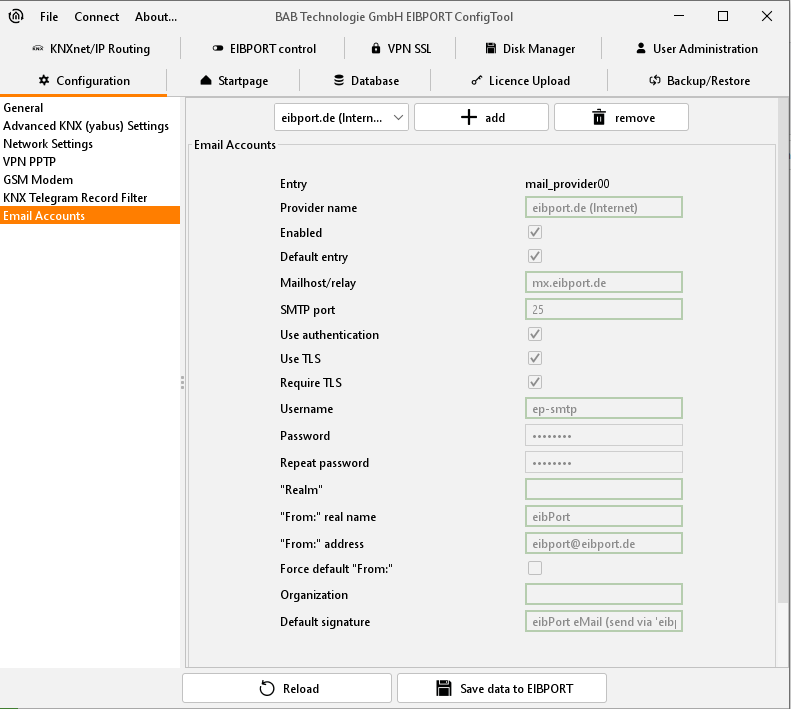
ConfigTool - Configuration - Email
To add a new provider
Happens with the help of the menu bar called “add”. You have to enter the name of the new provider. This name will appear in the menu for selecting (in ConfigTool). A new form will appear, in which you will be able to enter the following settings:
Entry
This is an automatically created identifier, which allows to identify and to choose the email provider in your job. This entry cannot be changed.
Enabled
This entry enables or disables the provider.
Default entry
This provider is used as default provider. Several providers can be selected.
SMTP Server
Here you have to enter the name of the SMTP server (Outgoing mail server) for example: “mail.gmx.net”.
SMTP port
Here you have to set the current SMTP port, which is used by the SMTP server. In case this port is not set different, the default port remains on 25.
Use authentication
According to the SMTP server, an authentication will be necessary. In this case this entry must be activated.
Using TLS (Transport Layer Security)
You have to activate this entry, if the connection to the SMTP sever should be encoded. Is there no possibility to establish a TLS connection an unencrypted connection will be tried to create.
Require TLS
This setting has to be activated when the SMTP server requires an encoded connection. In the case this entry is enabled, but no TLS-connection is possible, the connecting will be interrupted. An unencrypted link is not tried to establish.
User name SMTP-Server
With this username (name of email account) the EIBPORT logs on to the SMTP server (Outgoing mail server).
Password SMTP Server
Here the password for the user authentication is entered. To avoid typing errors the password has to be repeated.
“Realm“
The “Realm” entry can be necessary at some providers. It will be used for authentication, to allocate a defined area for the user. Please ask your provider or your administrator for more details.
“From“ real name
Using this name your email will be dispatched, if no other name will be entered in the configuration mask of the email job.
“From:“ address
Using this email address your email will be dispatched, if no other address will be entered in the configuration mask of the email job.
Organization and Default signature
That information is for optional use und will be integrated in your mail.
For testing the network configuration, you can send emails in cooperation with the already applied provider. In case you are not sure about your provider settings you can also check your settings with the help of well-known email clients, like Outlook or Thunderbird. You only need to apply an email account in there, which contains the same settings as it is in the EIBPORT. Doing so, you must consider that EIBPORT settings are only matches the outgoing (SMTP) settings.
Connection to an email server only works with valid DNS Server entries. If it is not possible for EIBPORT to resolve the domain names, the email job will not start and cause problems. The information about valid DNS entries regarding to your email provider you get at the provider itself or in the internet.
The email provider can be used after saving the settings.
