Configuring the connection with BAB TECHNOLOGIE Service
The connection of the EIBPORT with the BAB TECHNOLOGIE Service is configured in the "Settings" in the LOGIKEDITOR.
In the settings of the logic editor you will find a link to register the EIBPORT at the BAB TECHNOLOGIE Service https://cs1.bab-tec.de:8085. under the item Alexa. You cannot use the "Alexa voice control in EIBPORT" function without registering with the BAB TECHNOLOGIE Service.
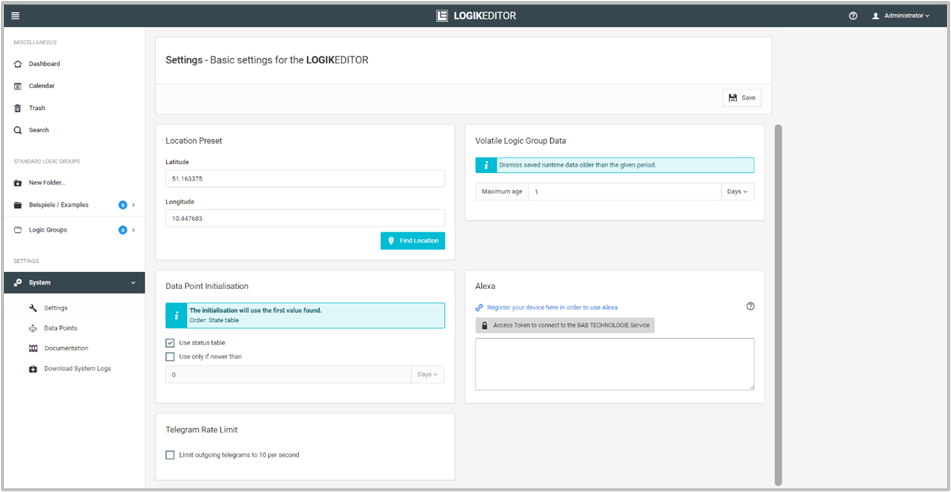
Figure 1: Settings LOGIKEDITOR
To register for the BAB TECHNOLOGIE service, you need a valid Amazon account. The availability of languages and countries can be found in the skill description BAB TECHNOLOGIE EIBPORT V3 Skill. Log in with your Amazon data. Stay on the page until the configuration in the LOGIKEDITOR is complete.
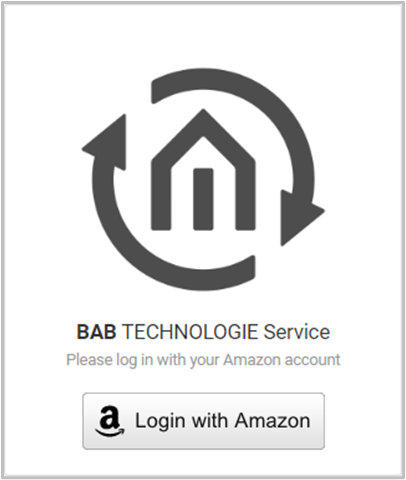
Figure 2: Registering with BAB TECHNOLOGIE Service
After logging on, enter the serial number of the EIBPORT and the EIBPORT string in the "Serial No." and "EIBPORT String or APPMODULE Registration Key" fields.
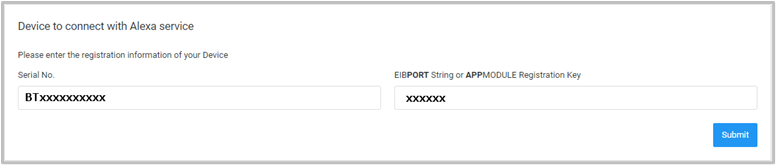
Figure 3: Registration of the EIBPORT
Confirm your entries with "Submit". The access token for the connection to the BAB TECHNOLOGIE Service is then created and displayed.
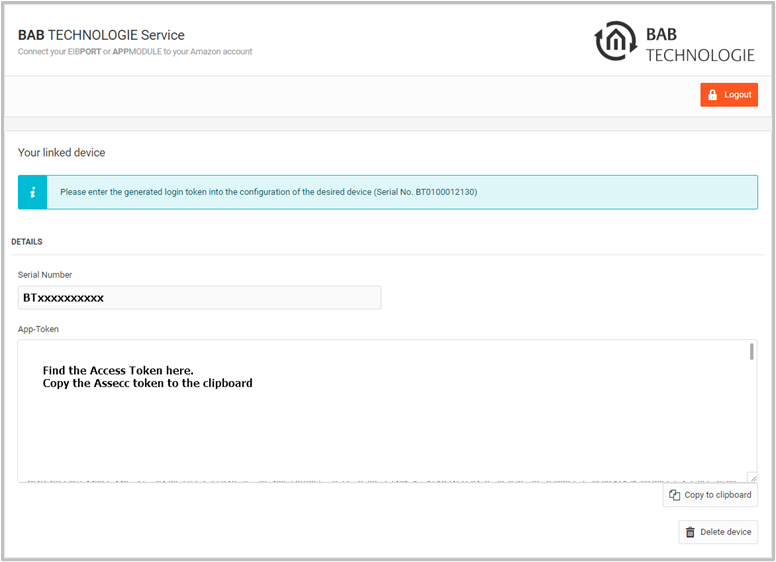
Figure 4: Access Token
Copy the Access Token to the clipboard. Then insert the access token into the appropriate field in the LOGIKEDITOR.
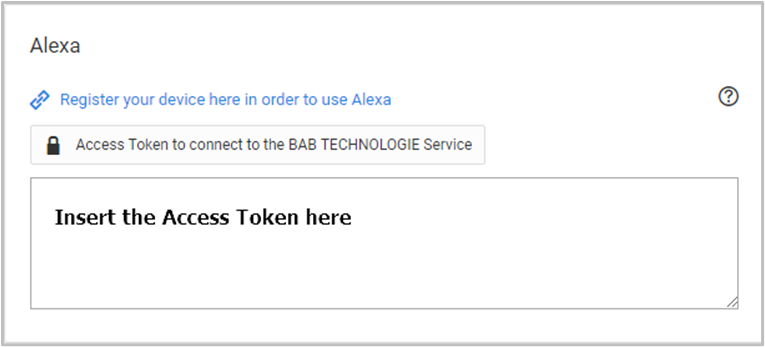
Figure 5: Input Field for the Access Token
Save the Access Token in the LOGIKEDITOR by clicking on Save in the Logic Editor at the top right of the page (floppy disk symbol). The token is checked. The check can take up to 1 minute, as long as the display remains red Configuration and connection status.
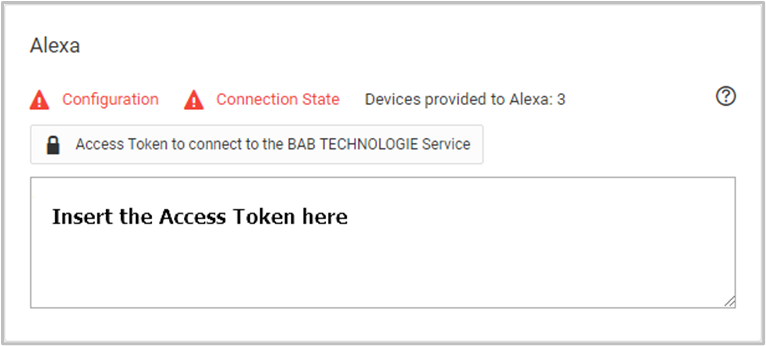
Figure 6: Configuration and connection status check
If the Access Token check is successful, the "Configuration" display turns green. The connection status is then checked. This may take a little longer. However, if the connection status is still red after 5 minutes, check the network settings in your network, router and EIBPORT. The EIBPORT must have a valid IP address and a subnet mask suitable for the IP address. For a private default IP address 192.168.x.x the subnet mask is 255.255.255.0, for another IP address ask your network administrator or check with the Internet. Furthermore, the EIBPORT requires a valid gateway address and a valid DNS server address. For a private Internet connection, the gateway address and DNS server address are the IP address of the router. In other cases, consult your network administrator or your Internet provider.
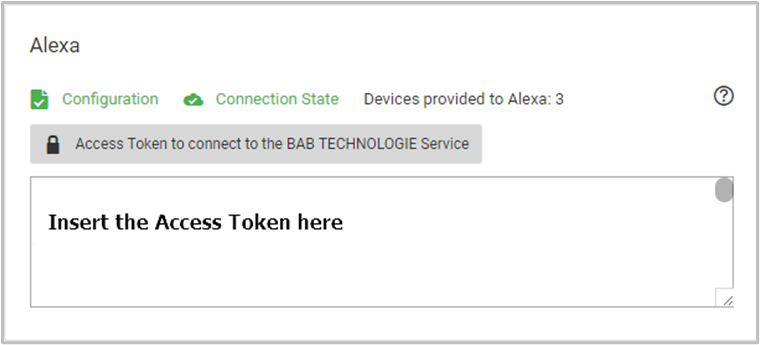
Figure 7: Successful configuration and connection to BAB TECHNOLOGIE Service
///
