HOOC Client APP (Android)
The following is a description of setting up a mobile device with OS Android and using CUBEVISION 2+ APP:
Add the desired redirection with "+". The following data must now be entered:
Target: select "android"
Type: set to "app"
Description: Your free device name
Link to enter here: de.babtec.cvmobile2.app
Confirm the data by the check mark at the end of the line. If the data is correct, they will be shown that the forwarding has been set up. Otherwise, you need to correct.

HOOC portal - Redirection client OS Android
Now the connection is setting up on your Android device:
Install the HOOC Client APP on your Android device. Log in with your HOOC Portal access data.
After logging in, your EIBPORT (facility) will be displayed, which is also available online. Go to the icon for <next>. The icon <next>in "Secure Remote Access" you can access the connection settings of your EIBPORT (facility). Now the status switch is to be activated, so that VPN is activated. The VPN availability is also displayed in the status indicator of the Android device.
This puts you in "Secure Remote Access" mode.
Finally, go to the REDIRECTIONS that you have created in the HOOC portal.
Android device - HOOC Client APP settings
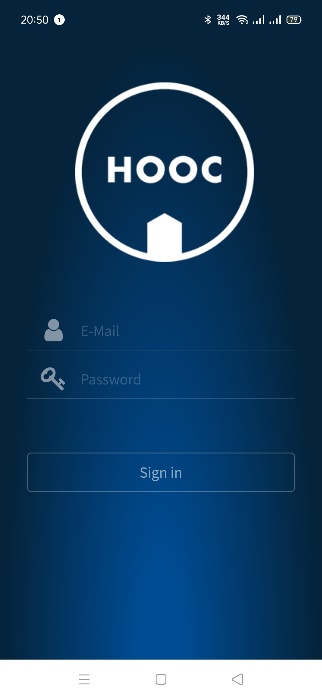 | 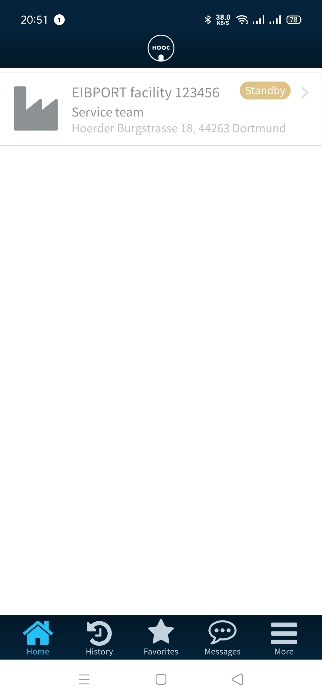 | 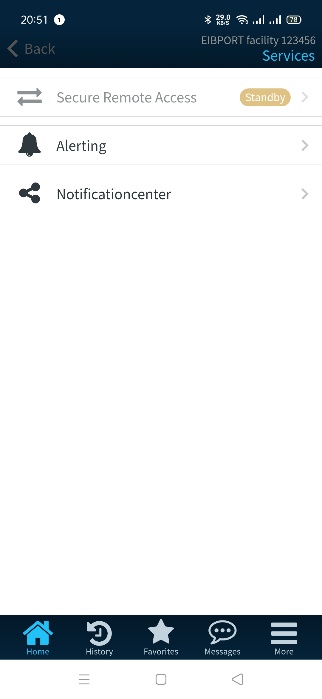 | 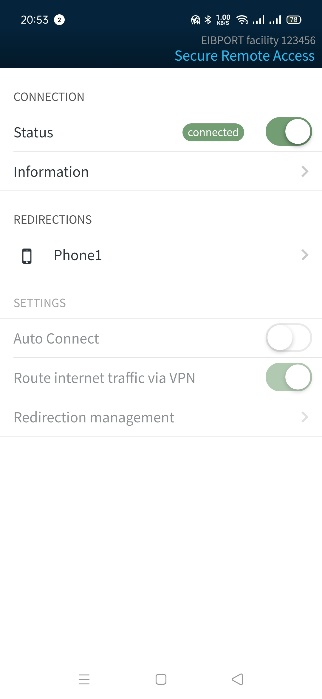 |
This takes you directly to the CUBEVISION 2 APP for the visualization of your system.
Without specific arguments in the forwarding settings, only the profile for a CUBEVISION 2 APP is created in the Android device.
///
