4. HOOC client & HooC Compact APP
If your EIBPORT, CUBEVISION MODULE X, CUBEVISION MODULE or APPMODULE has been activated for the HOOC remote access, you can now establish the remote connections to other devices. For this purpose, different applications with diverse operating systems are available to you.
When using the respective applications, a distinction is also made according to the user profiles.

The HOOC Client APP is available for building technicians. This is a component of the HOOC solution and enables the use of the services configured in the management portal. The systems set up and the associated services are displayed in the HOOC Client for the respective account and can be used conveniently via the client. These remote connections can be set up and established with just a few clicks.

The HOOC Compact app is available for the end user. As the name suggests, this app simply combines the most important functions of HOOC in a handy format.
The HOOC Compact App uses a simple user management system. Therefore, no tedious configuration of user data is required. Instead, activation takes place using a QR code. This can be sent as an invitation from the HOOC portal, for example. Access to the web is quick and easy thanks to the secure proxy, and all messages can be found clearly in the message centre. In this way, the end user has their system and all associated information and messages at a glance on the display. The end user also has the option of specifying in the app's application profile whether the VPN should only be used for the functions of your system or whether all of your mobile device's data traffic should be redirected via VPN.
The necessary settings for the applications are made via the system account or user administration.
From the site facility management in your HOOC Portal account go to the desired facility. Here you open the symbol "change to the site" by Action.
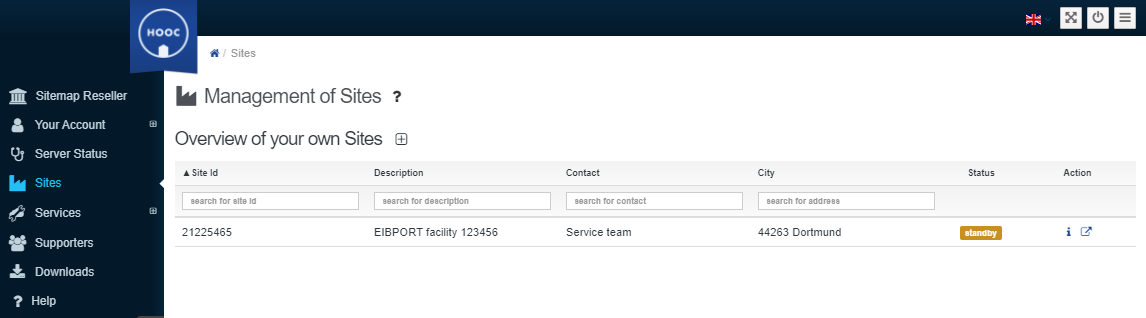
Figure 21: HOOC portal - Management of Sites
It opens the window of your selected facility. Here you can see the status of the device. The extension icon "License Type" lists the characteristics of your license.
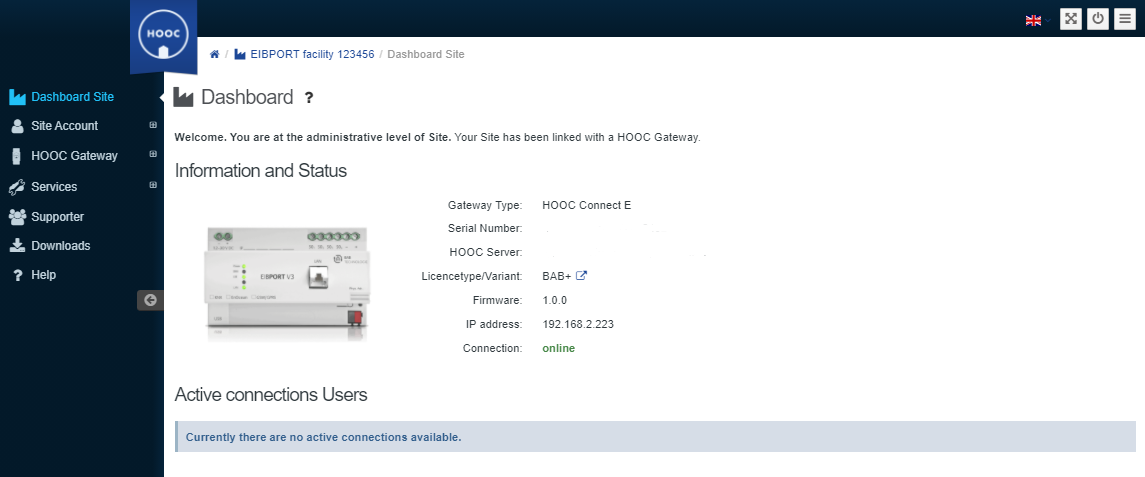
HOOC portal - EIBPORT information and status
Settings for your activation can be found when you open the submenu of "HOOC Gateway". Here you can see the Hardware ID (1) and the activation key (2).
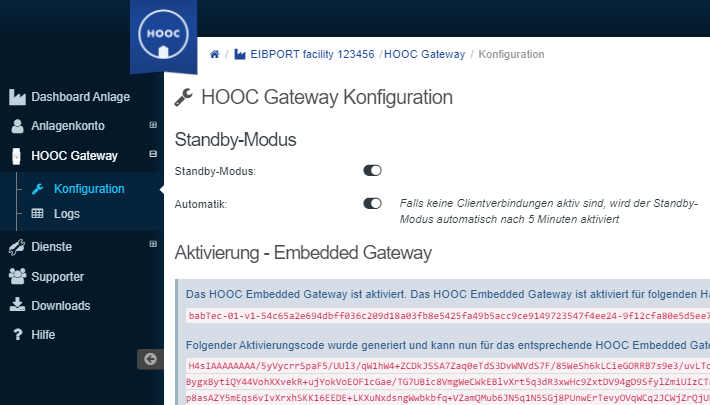
HOOC Portal - HOOC Gateway configuration
In the left menu bar, under Services you will find more submenus. The submenu "Services" contains, among other things, the necessary settings for your clients in the menu item "Remote Access".
Under the menu item "Client" you will find information about interfaces and the links of the respective applications that can be integrated with HOOC Client Apps.

Figure 24: HOOC portal - HOOC Client
EIBPORT, CUBEVISION MODULE X, CUBEVISION MODULE, APPMODULE Remote - HOOC Client App
For easy and as well fast connection of your EIBPORT, CUBEVISIONMODULE or APPMODULE via HOOC VPN, you can set up forwarding to your Android devices. This makes it easy to establish a secure remote connection to your device with installed CUBEVISON APP 2.
As described above, you go directly to the desired site (your EIBPORT), to the services and to the menu item "Redirections" via the management of sites.
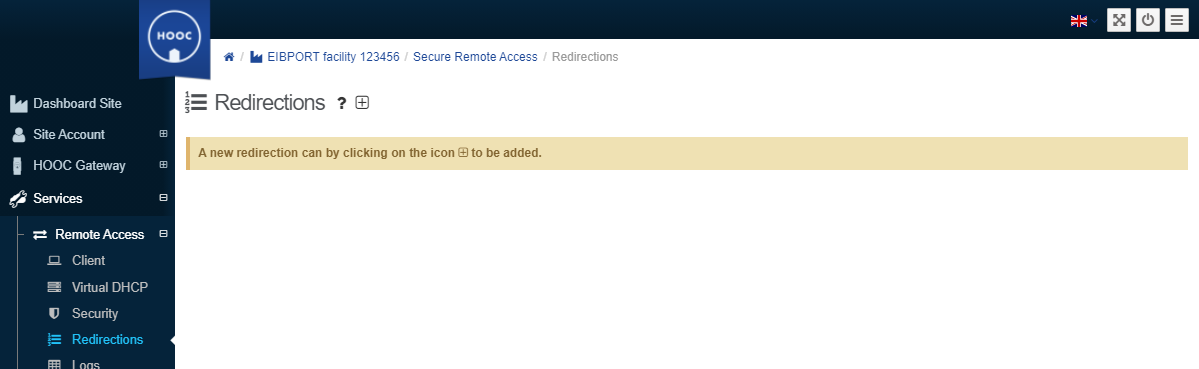
Figure 25: HOOC portal - Redirections to client
Now you can add the desired redirect with "+". Please note the settings of the different operating systems.
