Window layout
Visualisation Editor is the most complicated window in the complete editor. This window is divided in four parts: structure, elements, work surface and parameter window.
Structure
In structure window, you will find the view of your visualisation`s outline. A visualisation contains of one project and one page, at least. Furthermore, one project could also consist of master pages and flip/dialogue sites. Structure window is in the left upper area of the surface.
Operation
To create new projects, master pages, flip sites and pages, the context menu will be available, which you can reach by the right mouse button. Additionally, you can create projects and pages with both buttons on menu bar. If they are created once, you can handle the view as a browser`s directory tree. By means of arrows, which are located in front of the folders, they could be “collapsed” or “expanded”
Parameter
If you have created a structure, then you can adjust parameters of project/page in parameter window on the right side. Parameters will differ according to the chosen settings in your structure.
Copy, cut, insert, delete
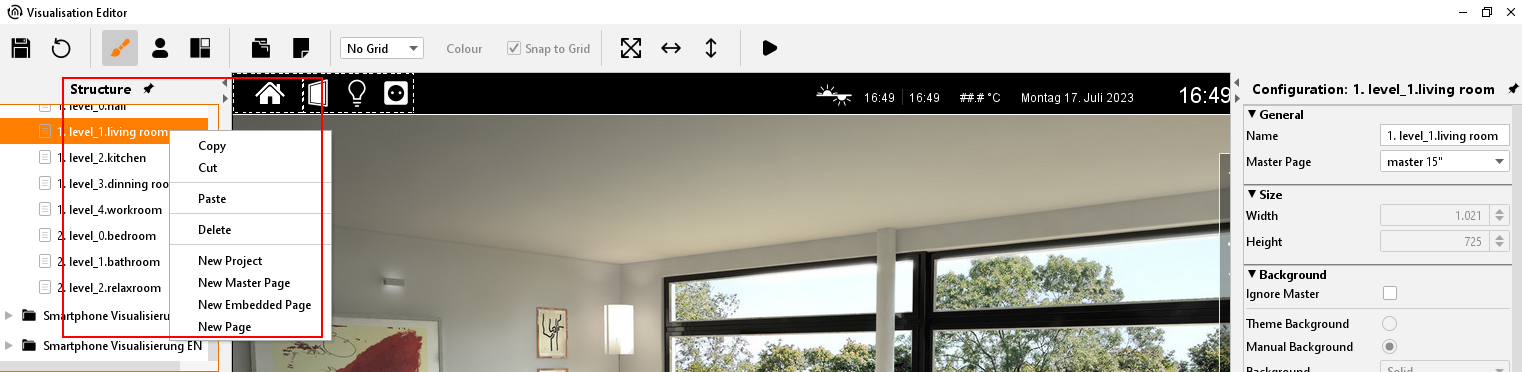
Every element of structure can be copied, cropped, inserted or deleted by means of context menu. By using the menu item copy, configuration of a visualisation project could be accelerated. Here you have to consider, that one duplicated element firstly gets the same title as the original one.
Elements
Element window is located below of the structure window. In these elements the standard elements as well the free components (if loaded up) are listed. To place one element into your work surface, you simply must click on it. It will automatically be placed in your work surface´s centre and the specific parameter window will open on the right side.
Mouse-over-help
To get further information about elements, the possibility exists to display a tooltip. By running over the corresponding element with you mouse pointer and pausing there for a while, it will be shown.
CONTROL L supporting
Right beside the elements, one partial blue or light blue bar will be displayed. That bar should give optical recognition to the user, which element will be supported in CONTROL L and which element doesn`t, or only partly. A blue bar represents fully CONTROL L supporting, a light blue bar presents only a partly support and no bar means, that no CONTROL L support is available.
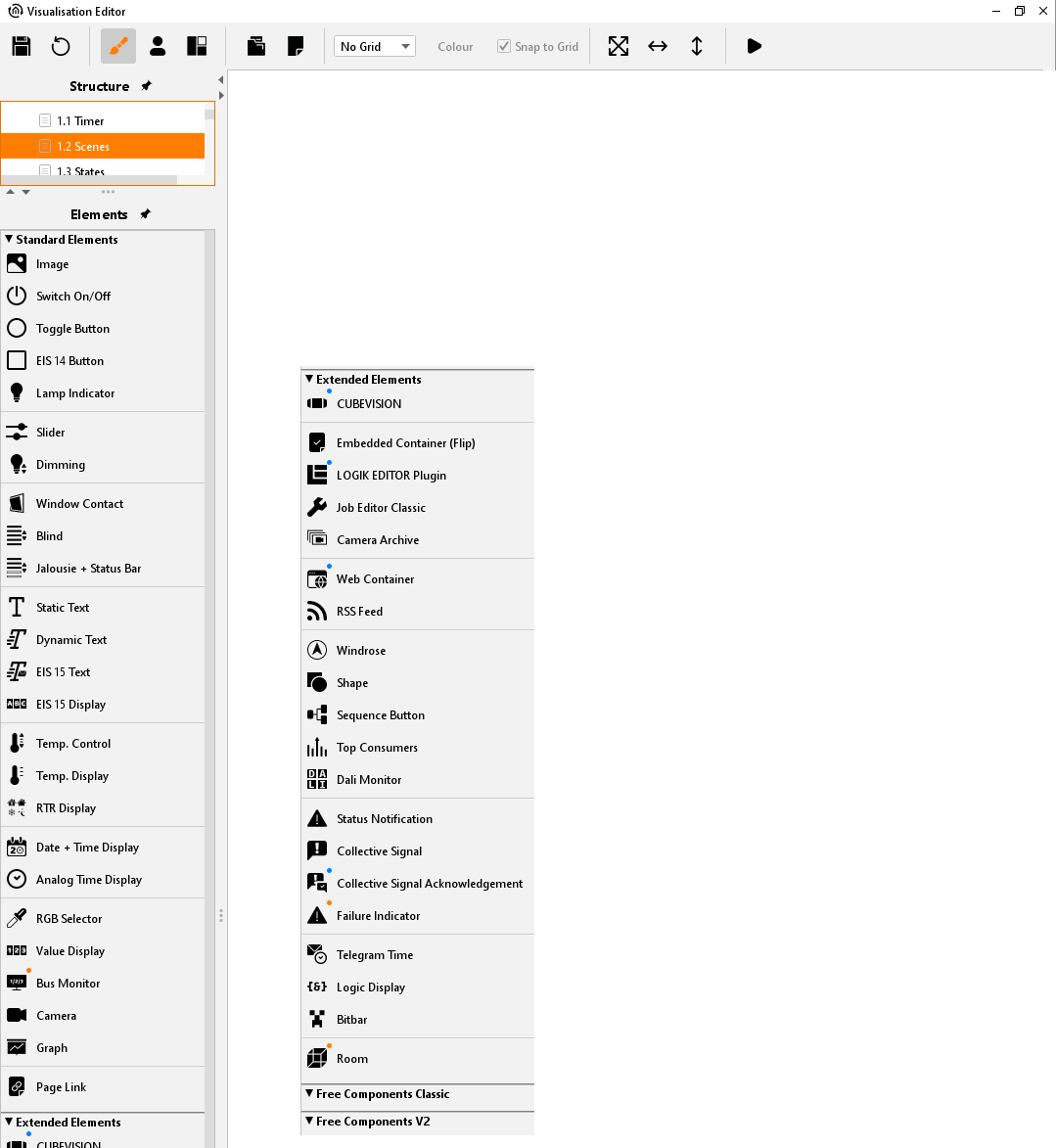
Visualisation editor - element window
Parameter window
In this window all settings will be adjusted, which will concern the chosen project, page or element.
Mouse-over-help
To get further information of particular parameters, often it will be enough to use the mouse-over-help. By running over the title of respective parameter and pausing there for a while, a tooltip will appear, which provide shortly information of parameter`s functions.
Global and specific parameter
We can distinguish between global, general or specific parameters. Global parameters are valid across projects and they can be actuated at one position. General parameters are repetitive in all elements and specific parameters are used for only one particular element. More details of individual parameters will be described exactly in later chapters.
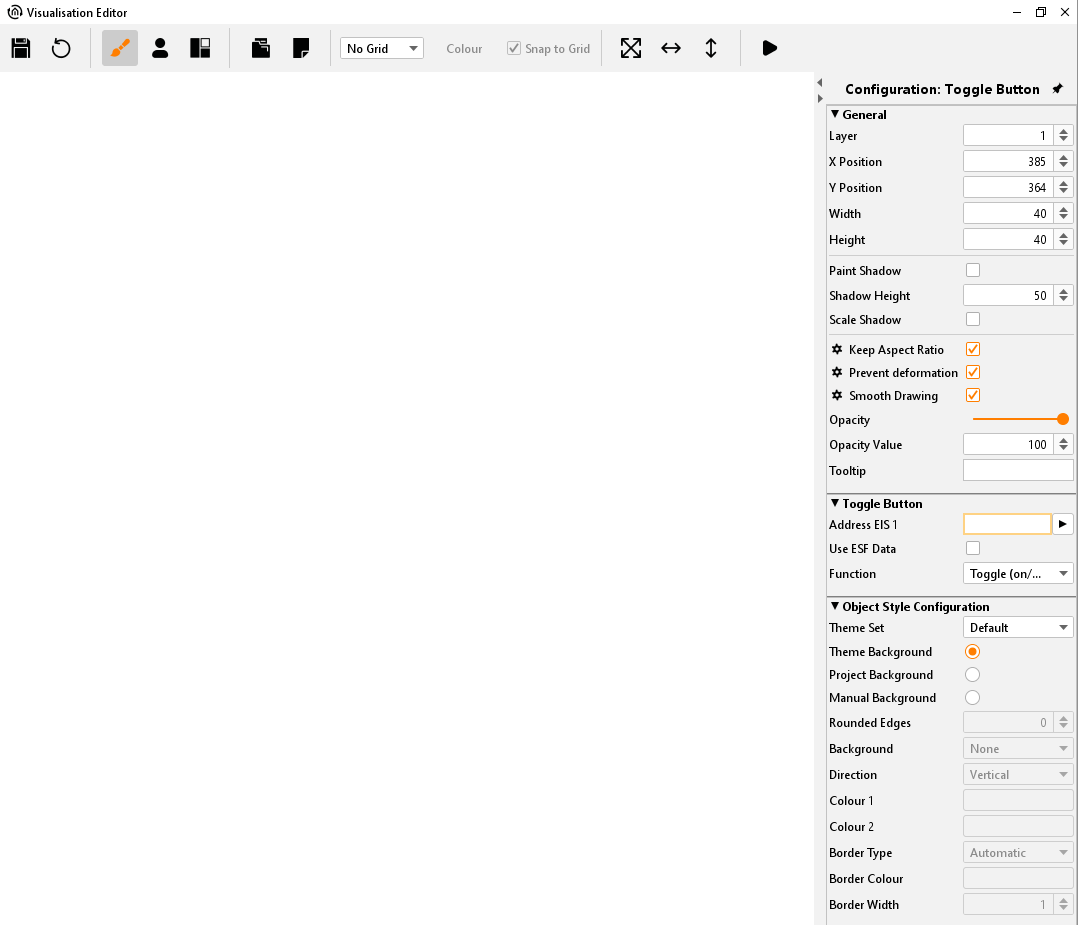
Visualisation editor - parameter window
Working surface
In the work surface, the original visualisation surface will be edited. As soon as one page was created, one data area will appear at your work surface, which could be modified by setting of parameter window.
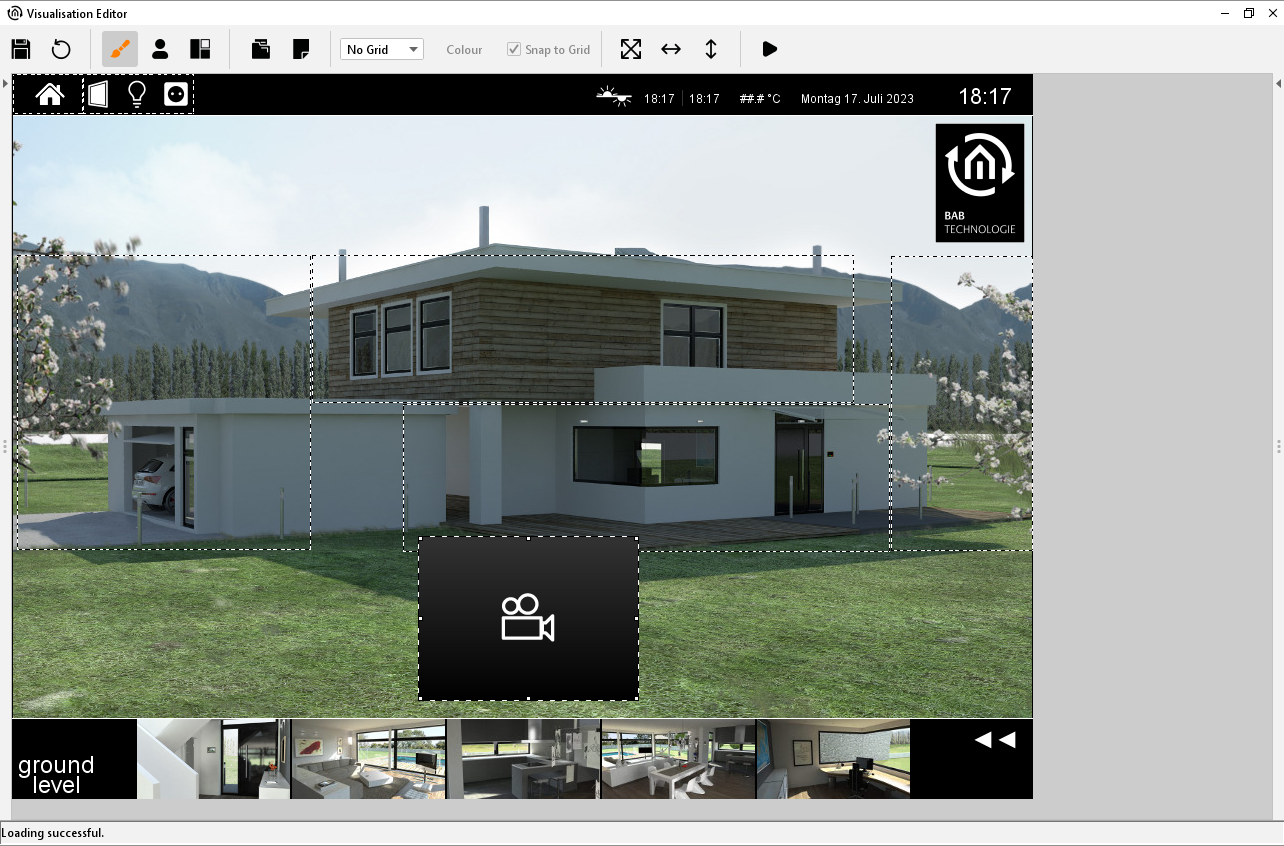
Visualisation editor - Workspace
Operating
You can utilise usually shortcuts by operating in your work surface. By this way, you can mark several elements with the help of STR-key and mouse and then copy them with SRG-C-key or insert them with STR-V-key. By pushing the right mouse button, a context menu will be available for you.
Visu-Live mode
In case Visu-Live-mode is activated, your work surface automatically serves as a visualisation surface and all elements can be operated now.
Caution: In doing so, real switching operations will be executed!
Frame
The area outside of original visualisation surface is called frame. This frame will be displayed, if screen resolution of client will be higher than the screen resolution of visualisation project. The colour of frame can also be adapted to the background colour of the actual page. Additionally, it will be possible to set parameters of visualisation surface`s horizontal and vertical orientation (project parameters).
