Information for operating
Visualisation always consists of a project and at least of one page. Several projects can be created, e.g. for various buildings. Starting or using visualisation, you can change between your created projects. If user administration is activated, users only could work with projects, to which they got permissions.
Release windows
On the left and on the right side of visualisation surface, you see windows of elements and of parametrization. These windows can disturb your work with visualisation, according as which size and which resolution you have adjusted and maybe they will cover your visualisation surface. Therefore, it is possible to “exempt” these windows out of the Visualisation Editor.
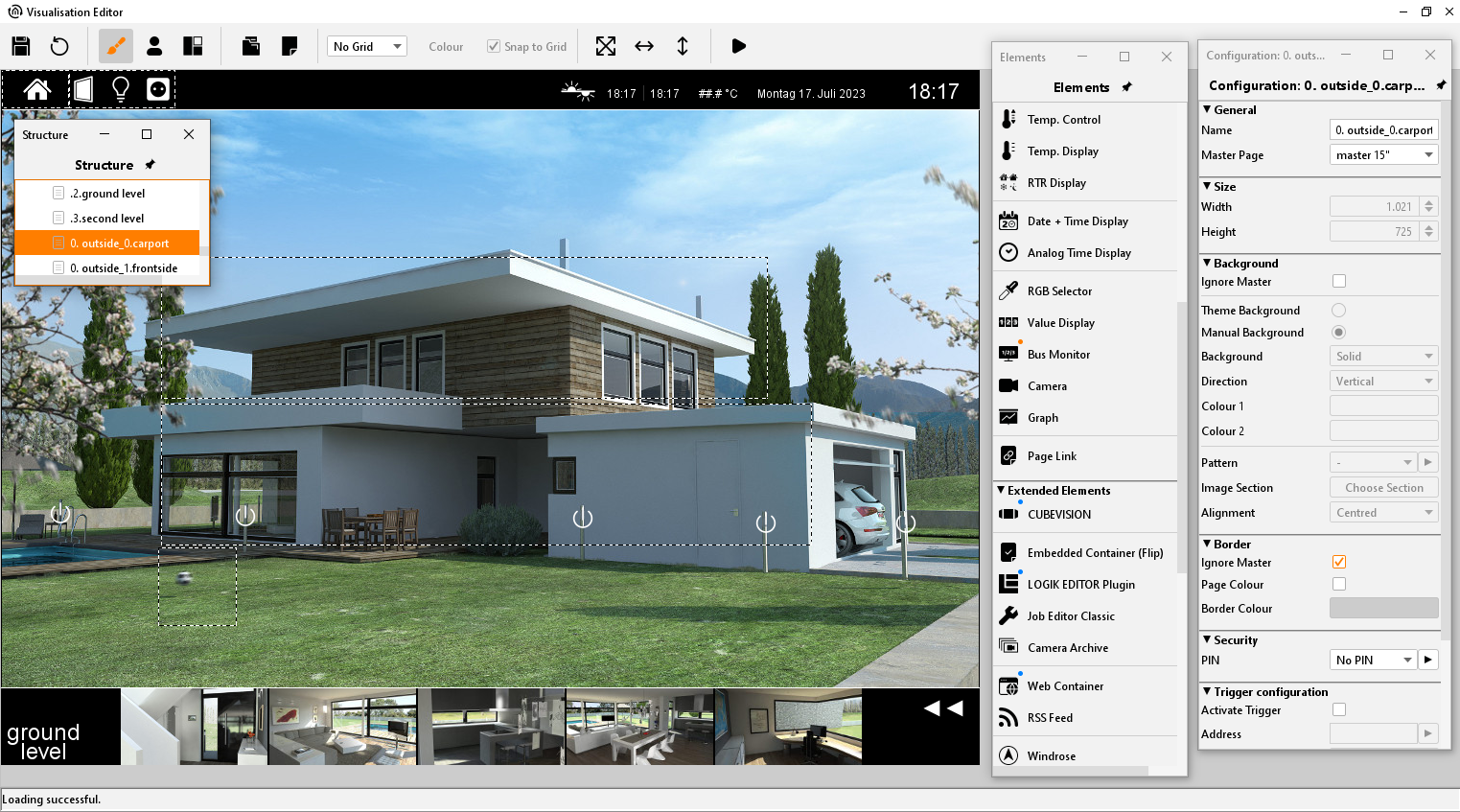
Editor - Crop window
You can exempt a window by doing a key click on the headline. After that, it becomes a window on the taskbar of your operation system and it can freely be positioned. To incorporate the window again, you must click to the headline once more.
To scale elements
All elements of visualisation are free to scale. To scale one object, it will be reduced or extended with the aid of applicable marking points on it. Another way is, to mark this object and to change the size in the parametrization window on the right. In case in Parameterize window check mark “keep aspect ratio” is set, it is not possible to scale element partially. With the flag “Prevent deformation” content of element will be scaled without distortion or not. Option “Smooth drawing” will cause, that element will be deburred by scaling, to avoid pixelated appearance. Elements, which contain text additional to symbols, you will find function “auto scale”, which provide for adapting of font size to size of element
Copy, paste, delete
You be able to copy elements of visualisation by containing their parameters. Use the right mouse button and click on one element (in visualisation) and choose “copy”, “paste” or “delete” Alternatively you can use the key sequences „ SRTG-C” (for copy) and “STRG-V” (for paste) and for deleting the key “DEL”.
Drag & Drop
To place rapidly pictures of free components (switches from your COMPONENTBUILDER) on your visualization surface, you can also pull them per drag & drop from another window to the editor window. “Releasing” this file will automatically start a corresponding dialogue for uploading this file. All required information are already filled in, you only have to push the “upload” button. After uploading, your file will be placed in the selected visualisation window.
