Commissioning and access
If the LED indicates that the device has been started correctly, it can be commissioned. The device is commissioned only via network and web browser. Programming using ETS is not necessary (except for hardware version 1).
Note: If the browser blocks the execution of the Java machine, please use the BAB STARTER program.
Commissioning using BAB STARTER
Once the BAB STARTER has been installed, it is started via the following icon.
Note: Please refer to the separate BAB STARTER documentation. It is available in the download section at http://www.bab-tec.de or on the CD that was supplied with the EIBPORT. The BAB STARTER has an integrated Java machine. Therefore, no local Java installation is required. You can access all EIBPORT levels directly from the BAB STARTER menu.
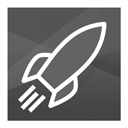
BAB STARTER icon
When you open the BAB STARTER for the first time, a start screen is displayed with the following options:
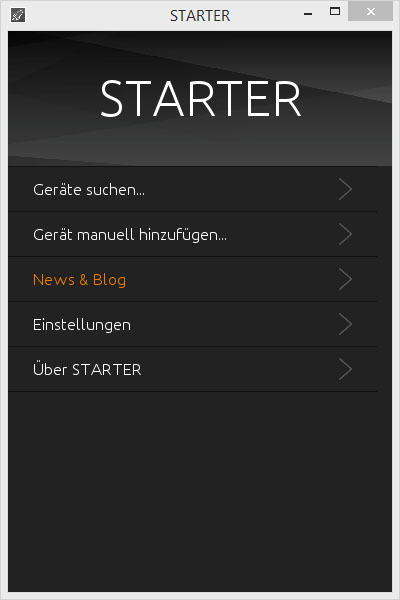
BAB STARTER menu
Default IP address / discovery tool
To call up the EIBPORT, simply enter the IP address into the address line of the browser. If the EIBPORT's factory settings are still in place, it can be accessed via the default IP address. This depends on the firmware version:
Up to firmware Version 0.10.2 => 192.168.1.1
From firmware Version 0.11.1 => 192.168.1.222
If the EIBPORT can’t be reached from both it will have been in use before already and the IP Address was changed. To set the device in operation nevertheless the „Discovery tool“ will help you to find the device in the network. This tool will be delivered with the installation CD or alternatively can be downloaded from BAB TECHNOLOGIE GmbH (http://www.bab-tec.de/index.php/eibport_v3_de.html ).
The tool shows you the address information of a device, even if it is not in your network range. If the device is in the same IP range, it is displayed in green; if it is not in the same range, it is highlighted in yellow. If this is the case, you must set the IP address of your computer to the same range as the EIBPORT. Hardware version 1 devices are not displayed in the Discovery Tool.
EIBPORT start page
The discovery tool serves for reading out address information even if the gateway is outside the network range. If the device is located within the same IP address range, it is displayed in green otherwise in yellow. If the EIBPORT is outside the PC’s IP range the IP Address must be changed. So, the PC and EIBPORT just differ within the last three digits.
The EIBPORT start page is shown by default when the IP address is entered in the browser. All other configuration windows can be reached from the start page. In “Start pages – Settings” under “System”, it is possible to change the display behaviour when the IP address is entered. If the start page does not appear when the IP address is entered, the start page can always be reached using the following URL:
http://192.168.1.222/bmxJava2/default.php
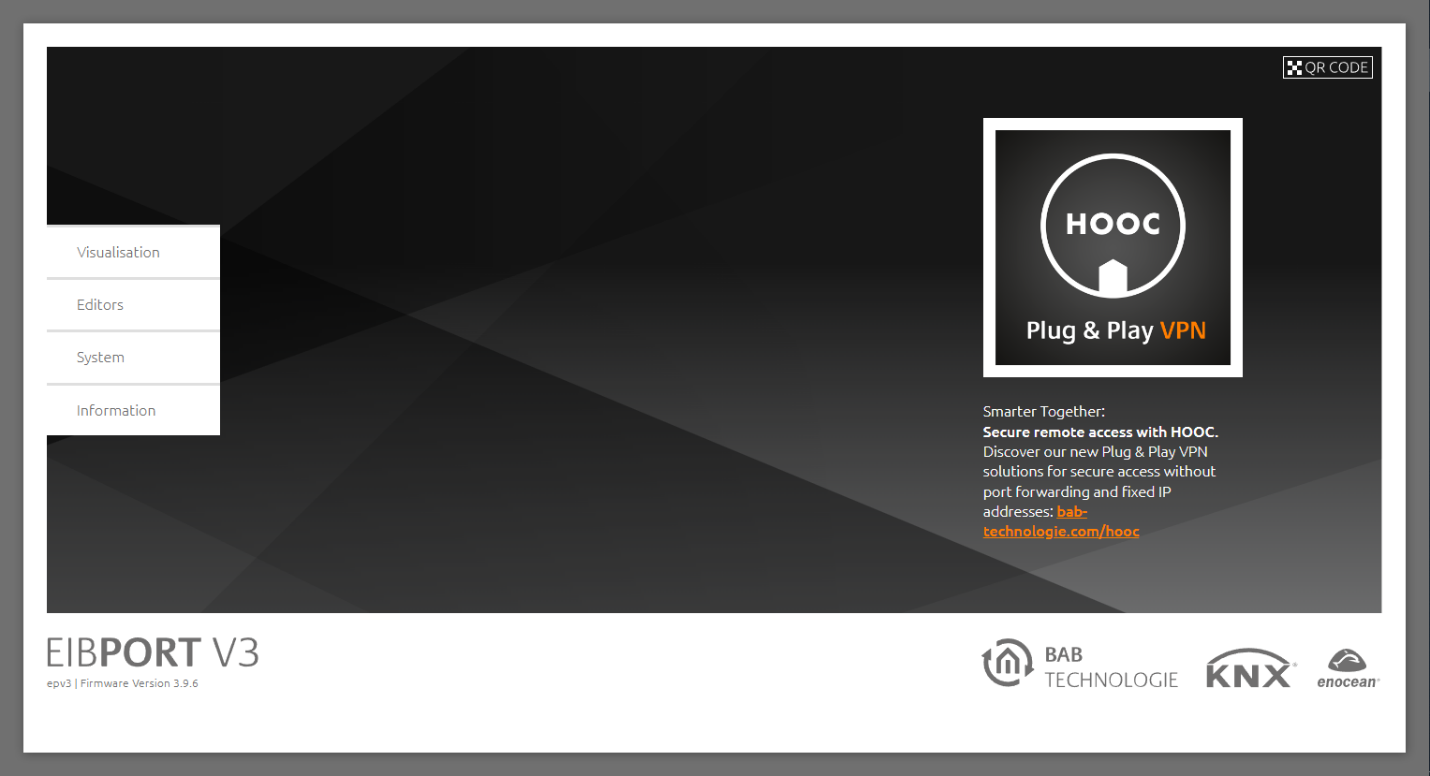
EIBPORT Start page
Clarification of the start page menu:
Visualisation:
JAVA CONTROL, CUBEVISION, CONTROL L visualisation, CONTROL S can be reached here
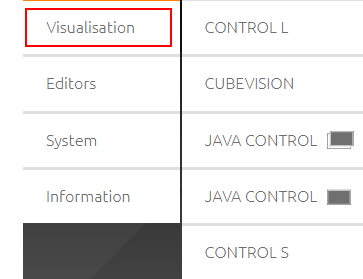
EIBPORT Startseite - Visualisierung
Editors:
Editor to open Fehler! Verweisquelle konnte nicht gefunden werden.(JAVA CONTROL, CONTROL L), CUBEVISION Editor (see “CUBEVISION documentation”), CONTROL S and EIBPORT Jobs (Jobs)
LOGIKEDITOR (see LOGIK EDITOR): Editor for logic elements
COMPONENTBUILDER an integrated software for creating individual visualisation elements. There is separate documentation for this.
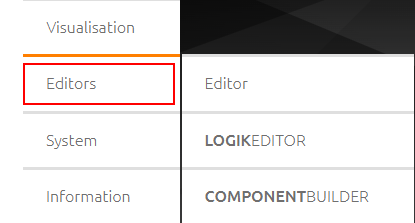
EIBPORT Start page - Editors
System:
Config: opens the ConfigTool for configuration of the system settings
Update: opens the web update interface (“Update via the integrated web interface”)
Remote Access: opens the login of the integrated EIBPORT HOOC Gateway Manager. There is separate documentation for setting up and using the EIBPORT HOOC Gateway Manager.
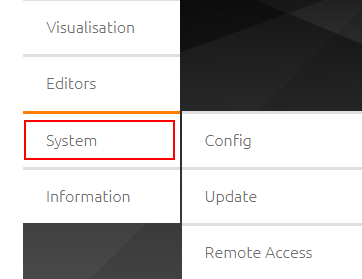
EIBPORT Start page - System
Information:
Download of BAB STARTER
First Steps - quick guide
Description for setting up the Java machine.
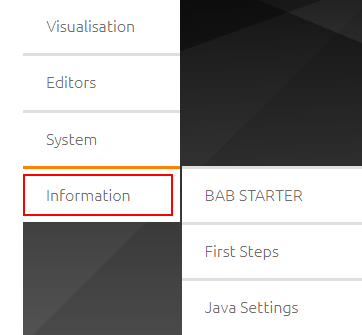
EIBPORT Start page - Information
The following levels are Java-based and are achieved with BAB STARTER (“Commissioning using BAB STARTER”):
JAVA CONTROL
Editor
SYSTEM > CONFIG (“ConfigTool”)
Passwords
Access to editor, LOGIK EDITOR and system is protected with the following authentication as standard:
Area: | Username: | Password: |
Editor | admin | eibPort |
LOGIK EDITOR | admin | eibPort |
System (“Config” & “Update”) | admin | eibPort |
Note: when logging on for the first time, you will be asked to change the password. Please make a careful note of it.
Authentication is not activated as standard for the visualisations. Please switch to Editor – Visualisation Editor – Security settings (“Password protection for visualisation”) to configure this here.
Note: A minimum length of 8 characters is required for the password, i.e., empty, or insecure passwords are not allowed.
Basic settings
The following settings in "System" are important for the initial commissioning.
Note: Changing the settings requires that you save your adjustments; it may also be necessary to restart the system so that these settings (e.g., NTP server) also take effect.
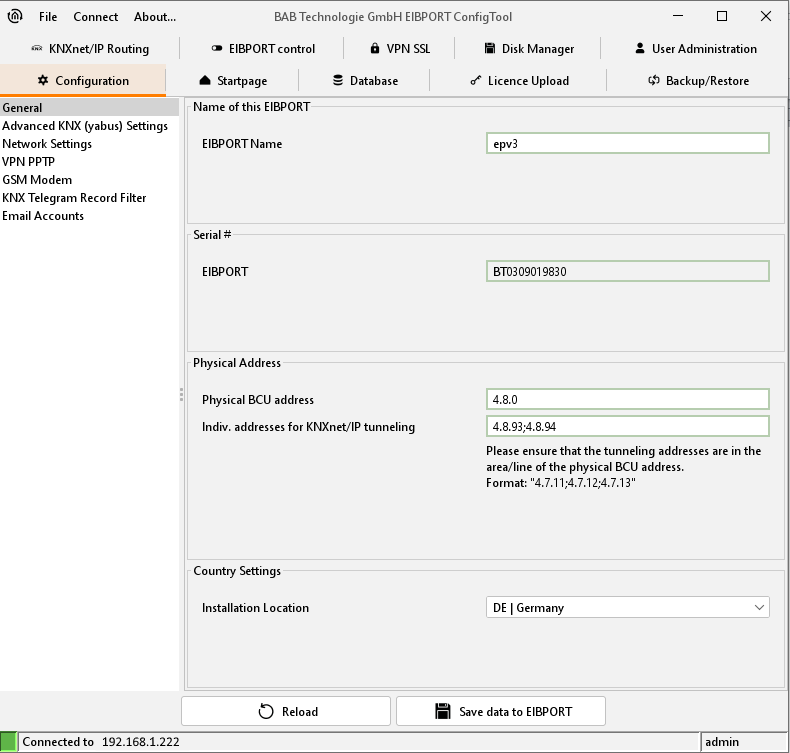
ConfigTool - configuration
Network settings (IP address / default gateway / DNS server / NTP time server)
You can access the network settings via "System" > "Configuration" > "Network settings".
KNX addressing (physical address for KNX / individual address for KNXnet/IP tunnelling)
The physical address is not programmed using the ETS but using the menu items "System" > "Configuration" > "General". The "individual address for KNXnet/IP tunnelling" serves for using KNXnet/IP tunnelling connections. Also refer to chapters "System" or "ETS".
Installation Location
The installation Location setting under "System" > "Configuration" > "General" is important for the time zone.
Access via HTTPS
The EIBPORT web server supports HTTPS. To use this feature, https://. must be entered in front of the address. Example for the EIBPORT start page:
https://192.168.1.222/bmxJava2/default.php
Please note the following information:
The connection between the visualisation client and EIBPORT is encrypted using HTTPS, even if the browser initially displays an alert message!
This has the following basis:
The certificate is issued by BAB TECHNOLOGIE itself and therefore cannot be verified by an official course.
Each certificate must relate to a specific domain. A specific domain is pre-set in the EIBPORT certificate which does not correspond to the address via which you retrieve your EIBPORT.
This fact changes nothing in terms of the security of the connection!
Since the browser must indicate the problems specified above when checking the certificate (it could be any website visited), it warns the user before this access. You can allow access without hesitation!
