3. HOOC Services at Gateways activation
In order to use the HOOC Services you need a license, which the HOOC Services can be activated in your Gateways. The activation takes place in a few steps only. In the following, the procedure is described in more detail - Now proceed as described below:
Login/register to the HOOC Cloud
In order to use the HOOC services, you must have a user account in the HOOC portal. A HOOC Admin account is created for this purpose. Your systems will be created and managed in your account in the HOOC cloud.
If you want to manage multiple systems as a system integrator, you can simply add them to your account. This keeps everything organized and gives you instant access.
Log in to the HOOC Cloud using the following link
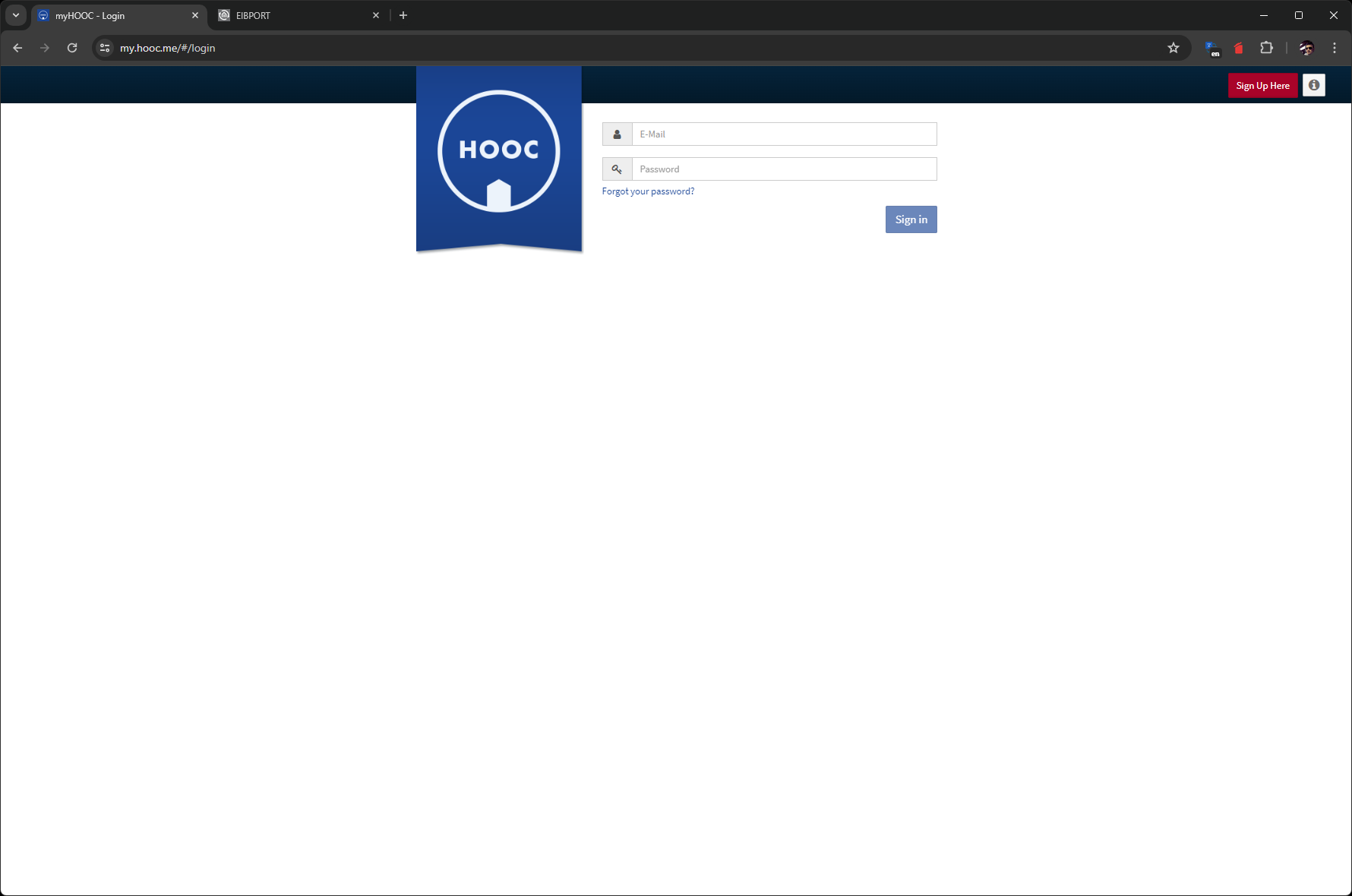
HOOC Cloud - Login
If you do not yet have a Hooc user account, click on "Register here" in the top right-hand corner to create a user account.
Note the "About the reseller account" window and close it. Enter your details (name, address, e-mail, etc.) in the form provided (see screenshot below) and click on "Register" to create the new Hooc account.
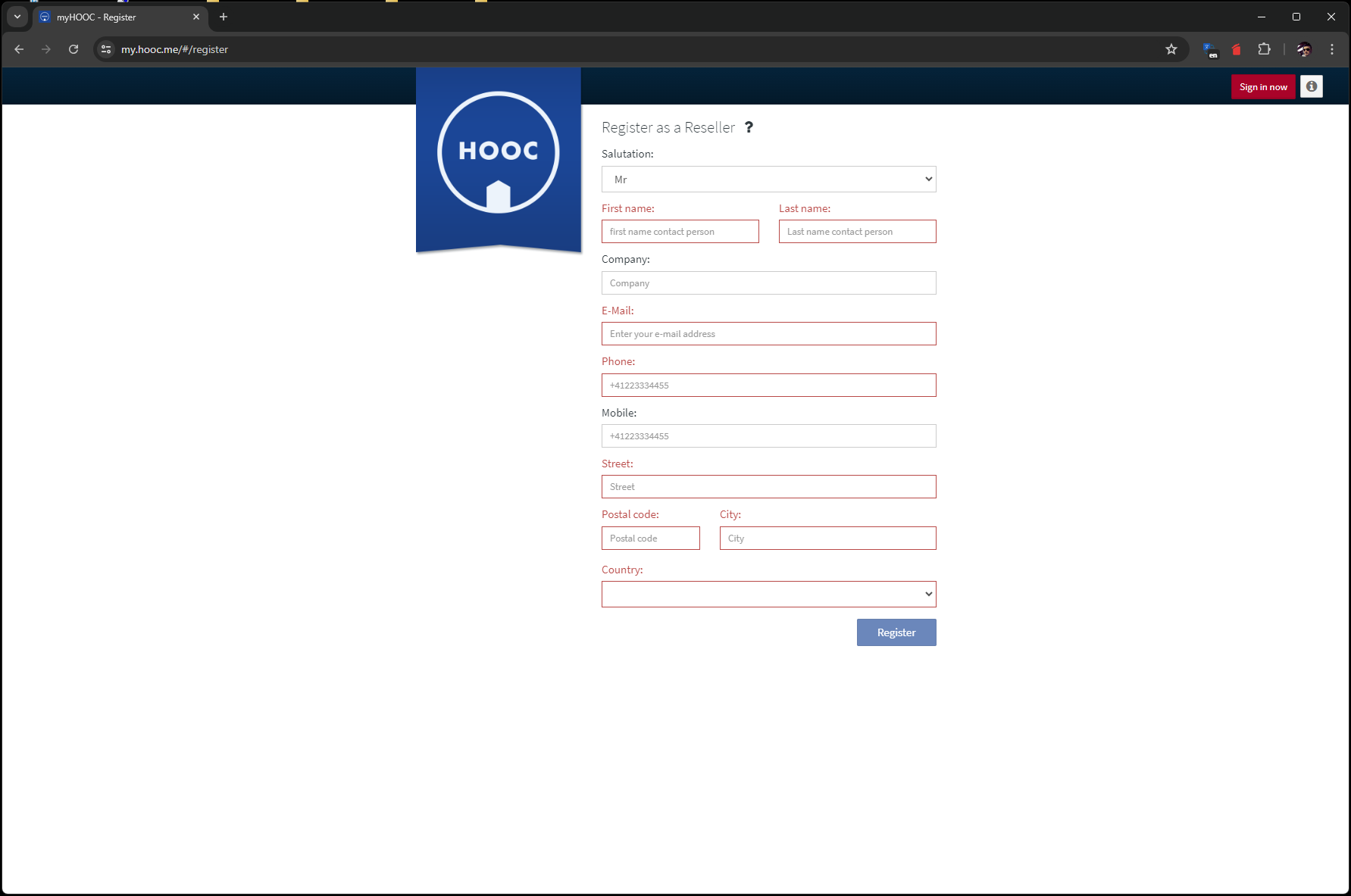
HOOC Cloud - Create new user account
After "Register" you will receive an e-mail to confirm the user account you have created.
Check your e-mail inbox (and your spam folder if necessary) so that your new HOOC user account can be activated.
Purchase license
To be able to use HOOC services, you need a license. To do this, log in to the HOOC Cloud and go to the "Shop" section under the "Account" menu item.
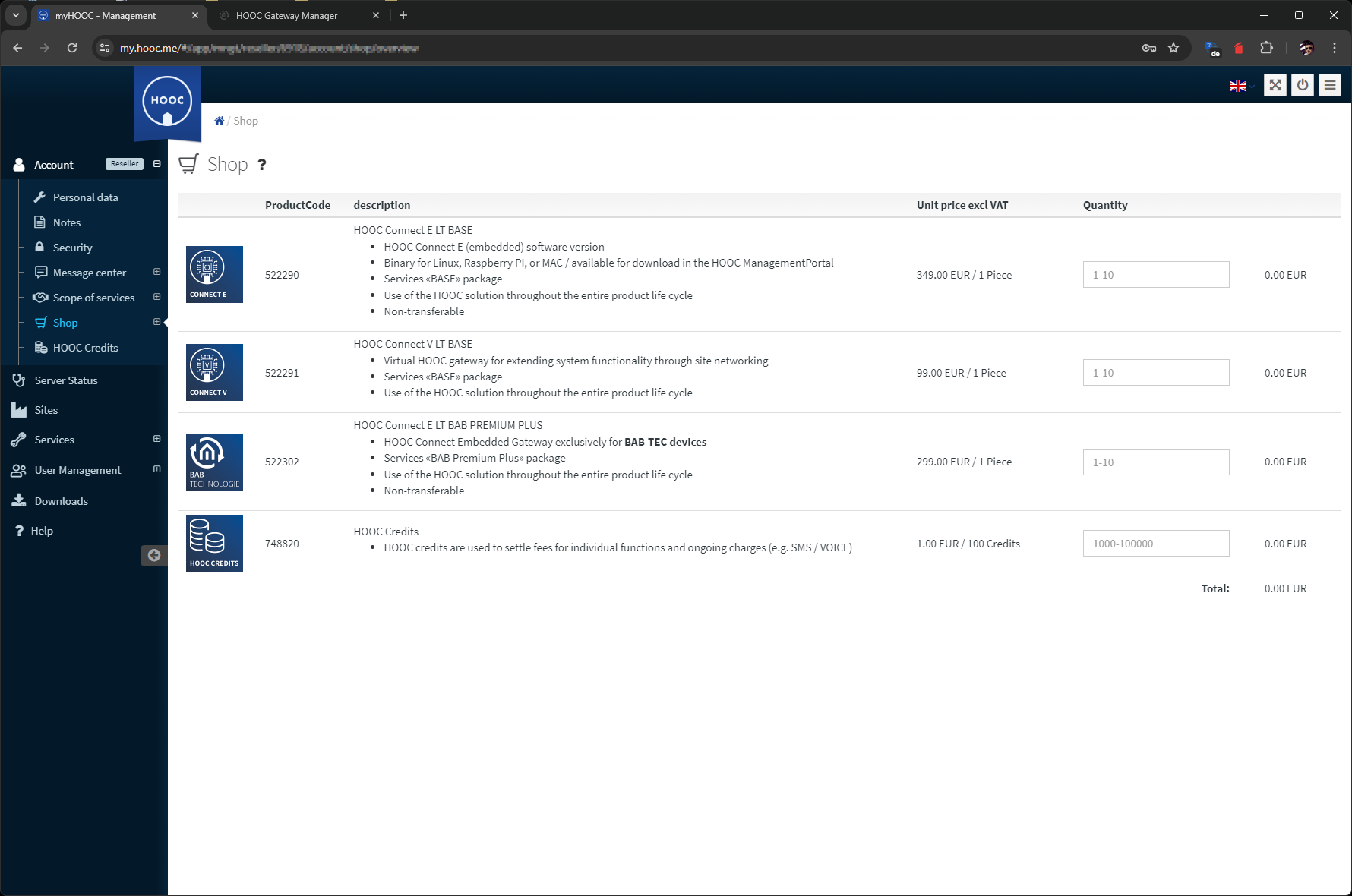
HOOC Cloud - Online Shop
After purchasing the licence, you will receive a 20-digit serial number (licence code). This is required together with the hardware ID when creating the system.
Create facility (site)
Several gateways can be created and managed under one HOOC account. The different gateways are assigned to Sites.
The next step is to create a system to which the gateway is assigned.
The "Dashboard" is displayed immediately after logging in. Under the "Administration" section is the "Sites" field.
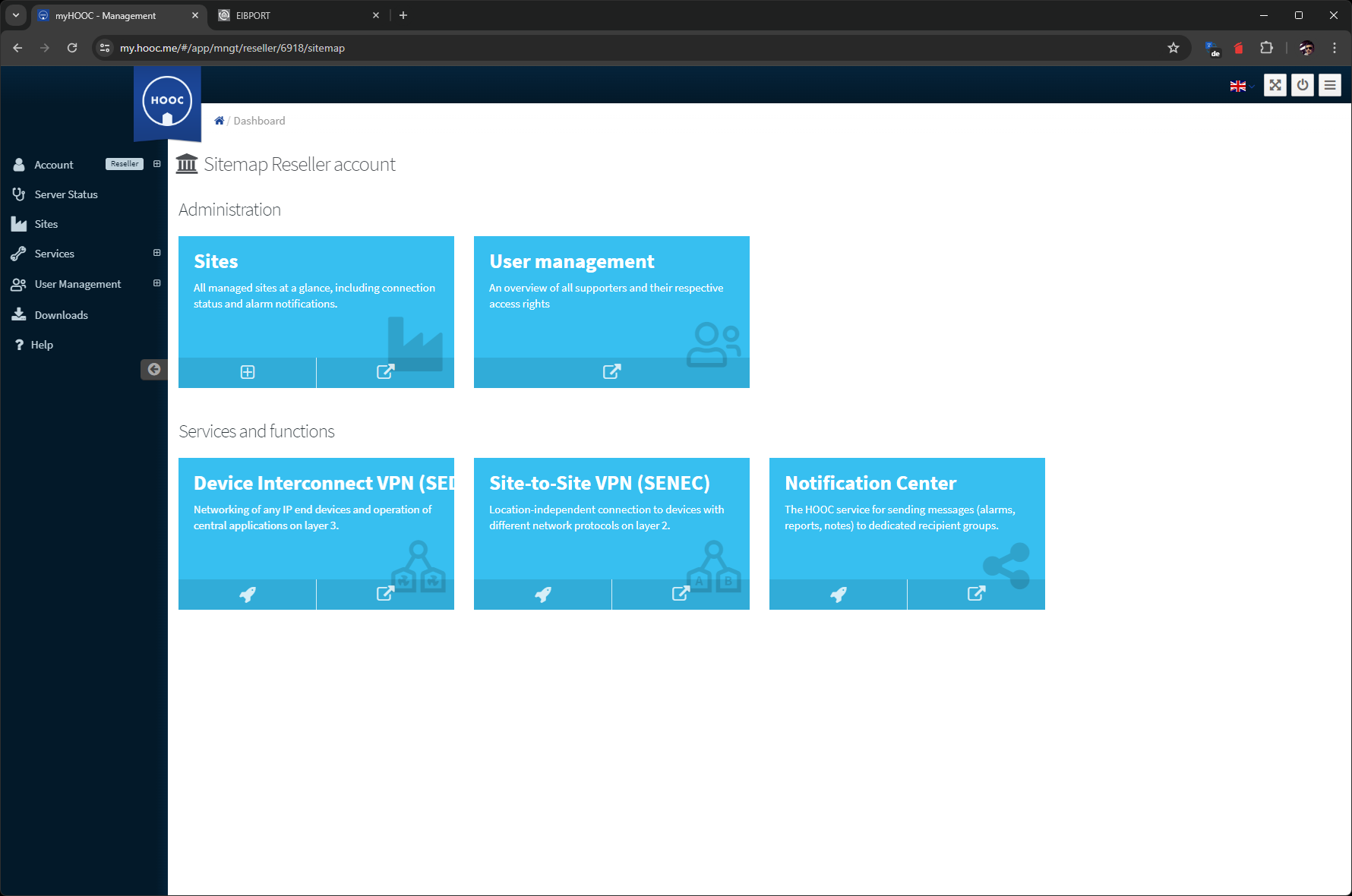
HOOC Cloud - Dashboard
A new site is created via the plus symbol (in Sites-field). The Site details are entered in the dialogue that appears.
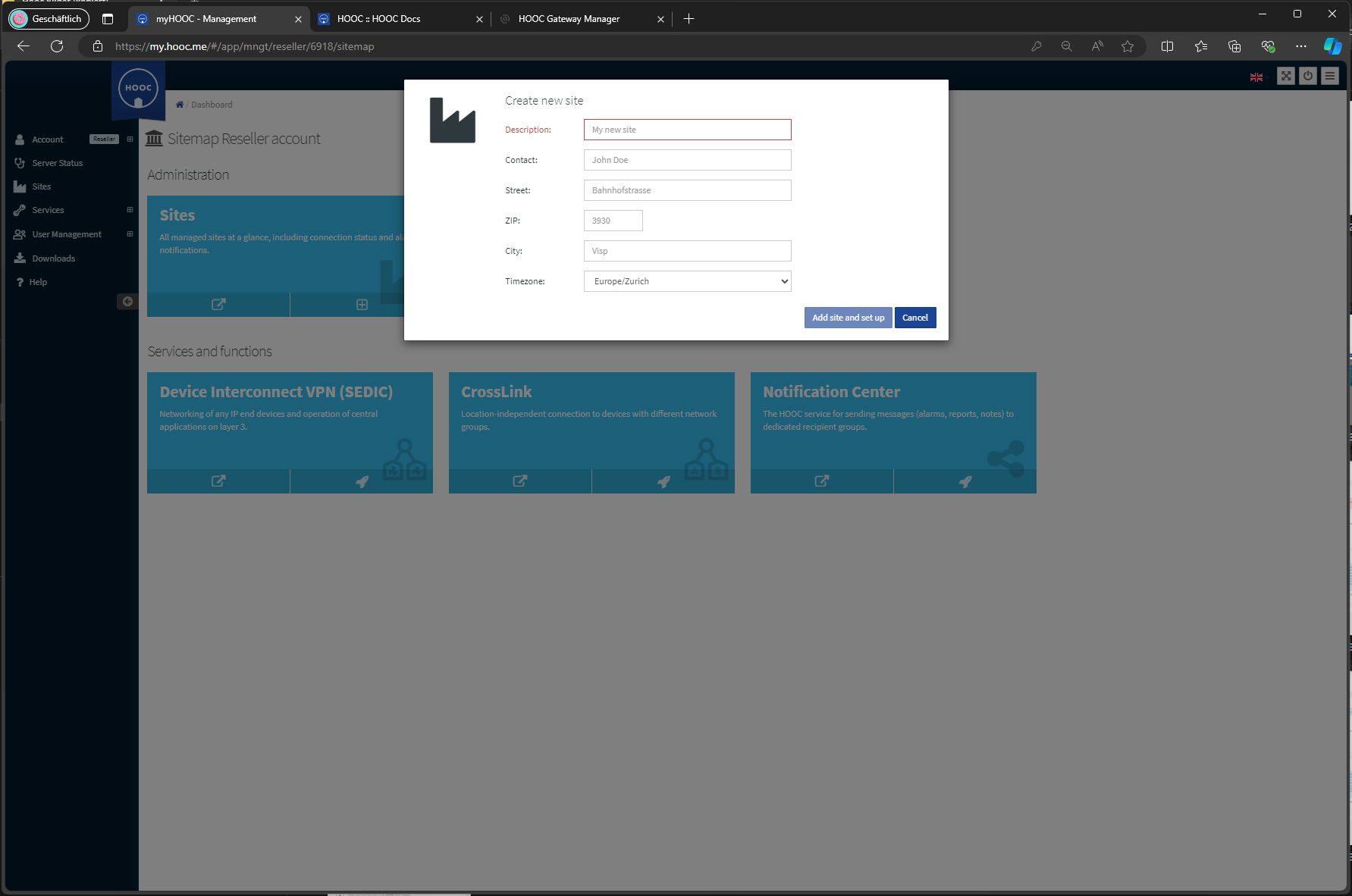
HOOC Cloud - create new site
Regardless of whether you are a new or existing customer, you must create for each new Gateway a site (facility).
Now enter description, contact, location and time zone your BAB TECHNOLOGIE Gateway.
In case that you want to switch to the sites account or the respective associated services, click on the symbol "Arrow in the box" on the right of the respective facility (site). By clicking on the HOOC logo you will be back to the overview.
License activation
After creating your system, you can now activate the licence you received earlier. To do this, enter the 20-digit serial number (licence code) generated in step 1 (Purchase licence).
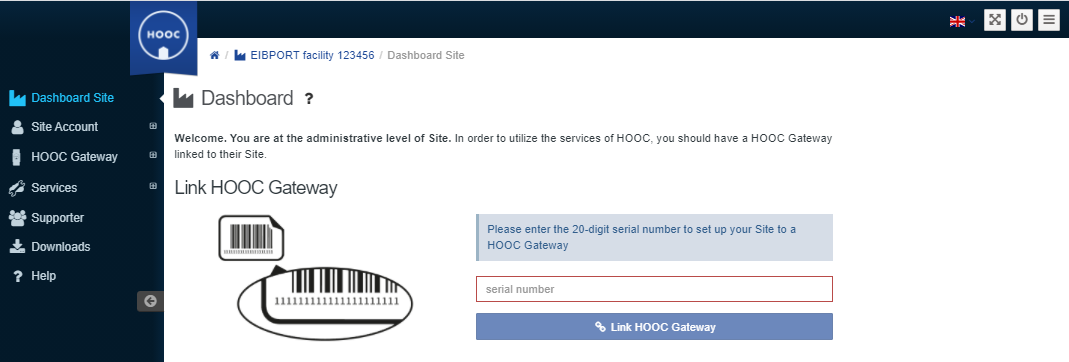
HOOC portal - Serial number activation
After entering, click on ‘Link HOOC Gateway’ to confirm the serial number. If no forwarding is carried out, there is an error with this serial number (e.g. too many spaces, the serial number is already in use).
After activating the ‘Link HOOC Gateway’, a hardware ID of the EIBPORT, CUBEVISION MODULE X, CUBEVISION MODULE or APPMODULE is required.
Hardware ID creation
To connect the gateway to this system in the next step, the so-called hardware ID of the gateway is required.
The hardware ID can be found in the HOOC Gateway Manager and is displayed as soon as the HOOC Gateway is activated. Set the ‘HOOC Gateway’ switch to ON.
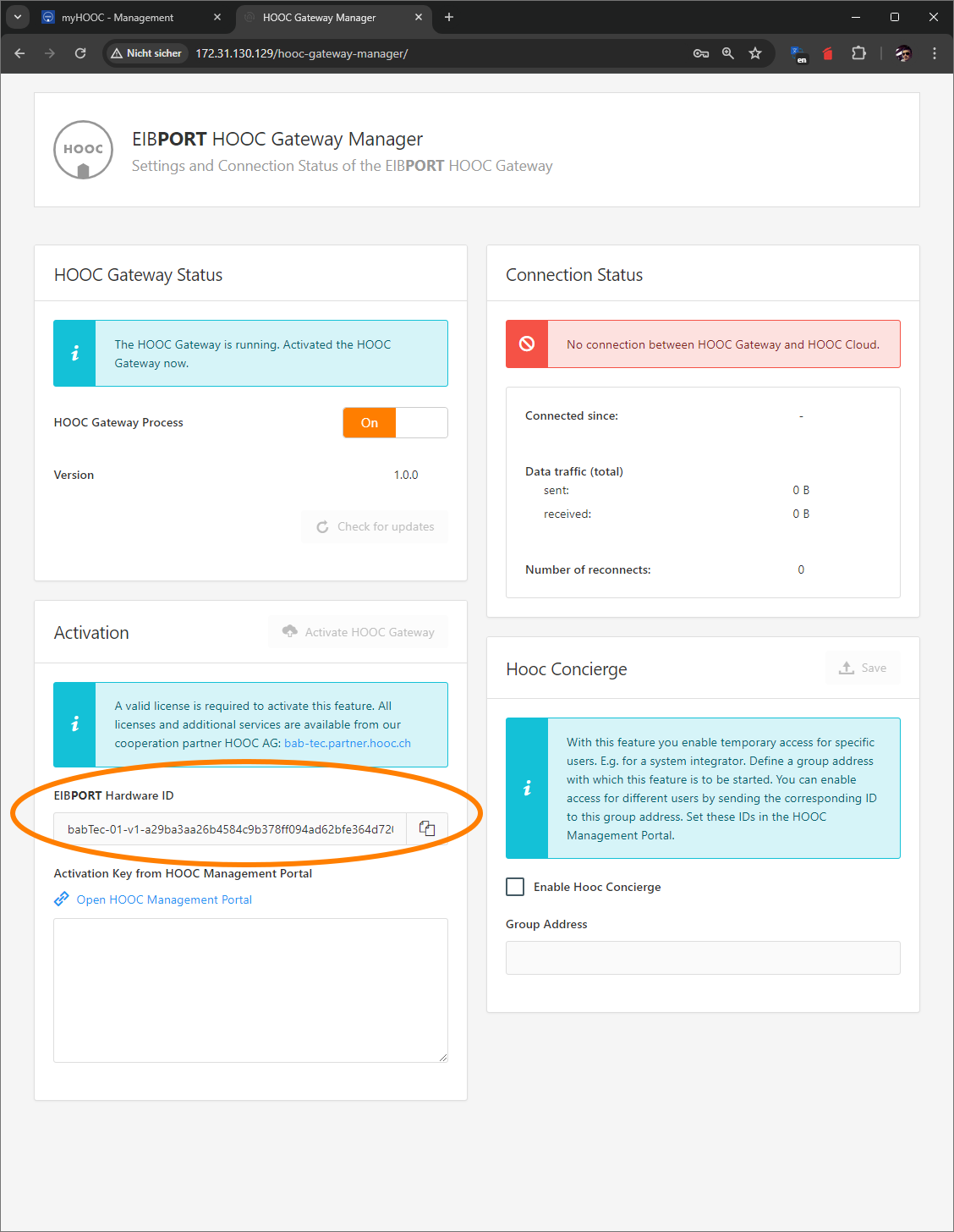
EIBPORT HOOC Gateway - Hardware-ID
In the next step, enter the hardware ID of the gateway. To do this, use the copy function in the HOOC Gateway Manager and paste the ID into the HOOC Cloud dialogue window for your system (see screen shot below).
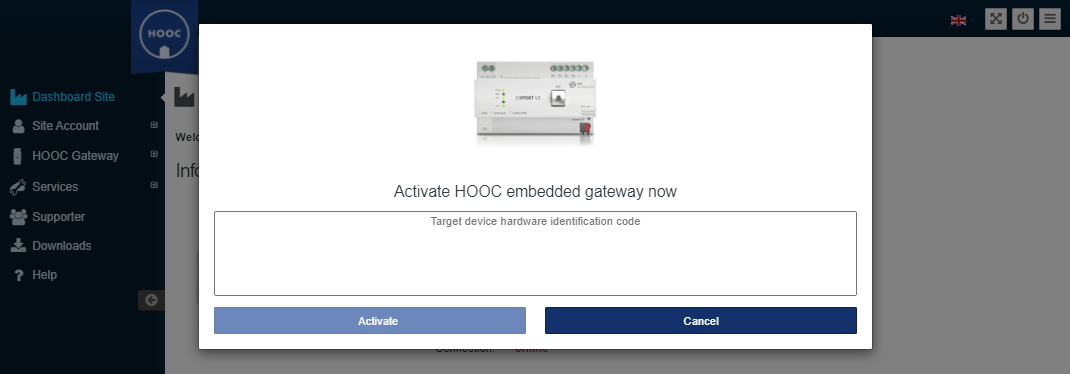
Figure 16: HOOC portal - Enter hardware ID
Activation EIBPORT, CUBEVISION MODULE X, CUBEVISION MODULE, APPMODULE at HOOC Portal
Once the hardware ID has been entered and confirmed, the activation key will appear in the following dialogue window after a short time.
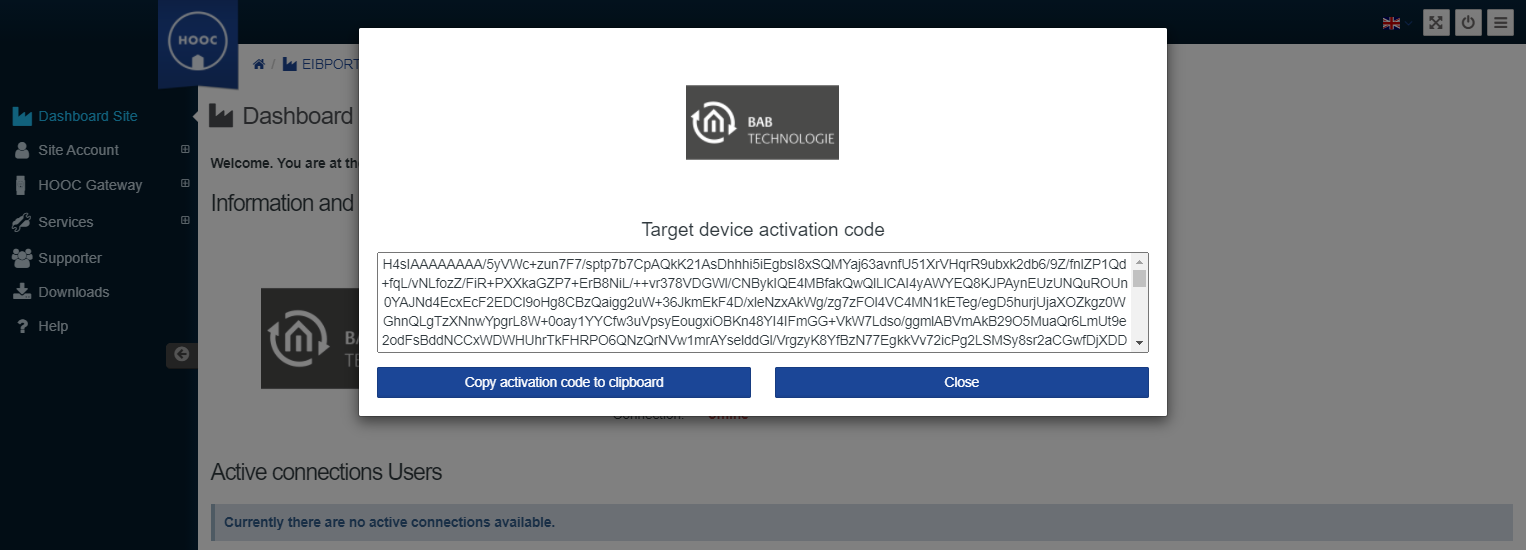
Figure 17: HOOC portal - activation key
An activation code is then generated via the HOOC portal as soon as the entry is confirmed.
The activation code is then copied into the corresponding text field in the HOOC Gateway Manager of your gateway.
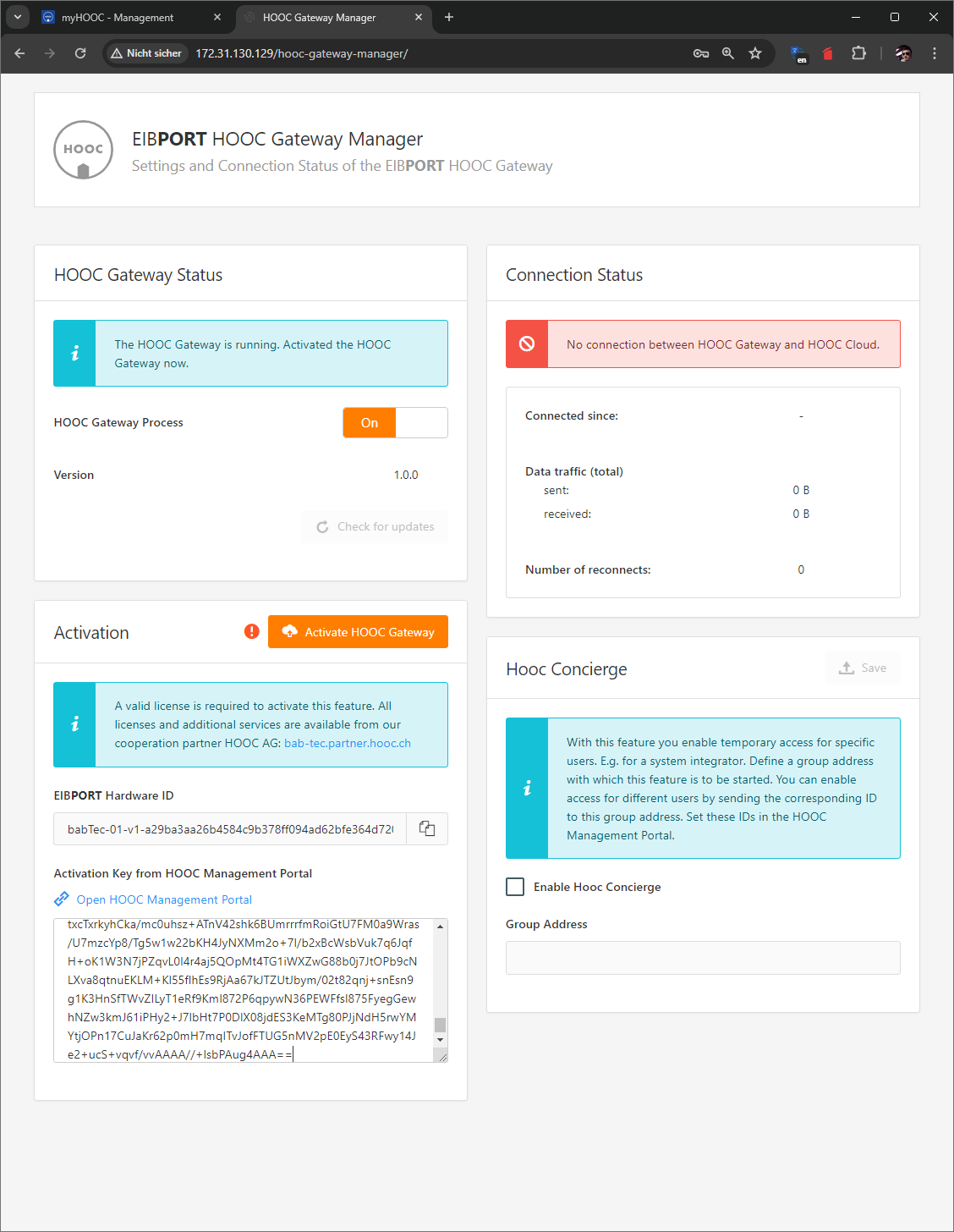
HOOC Gateway Manager - Activation code entered
Finally, confirm the entry of the activation code with ‘Activate HOOC Gateway’.
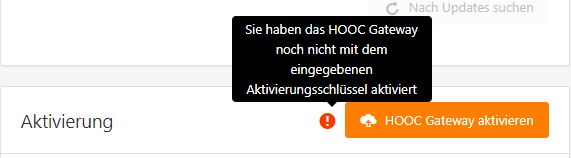
HOOC Gateway aktivieren
Your system is now activated and ready for operation. The current connection status and further information are displayed in the right-hand column.
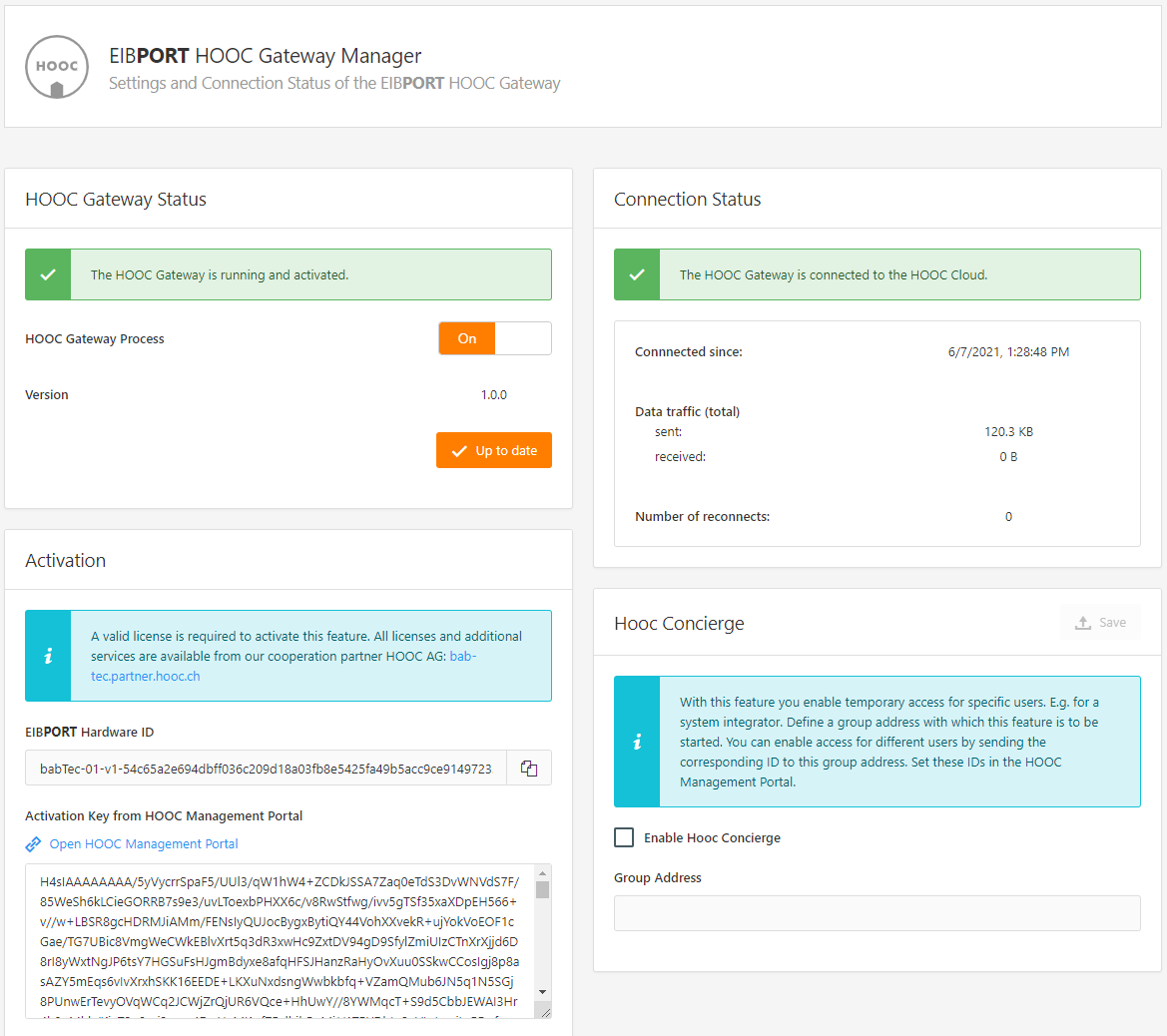
HOOC Gateway Manager - HOOC services active
///
